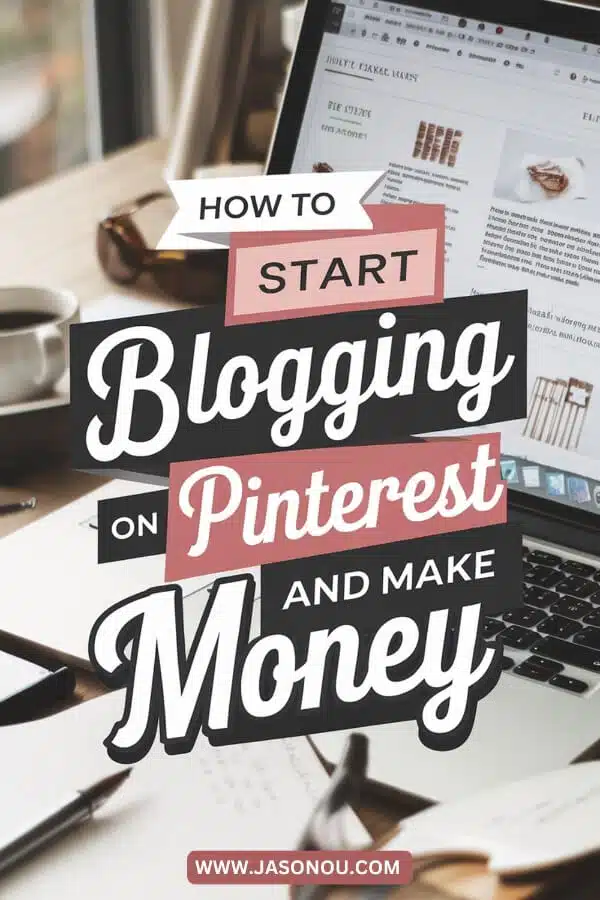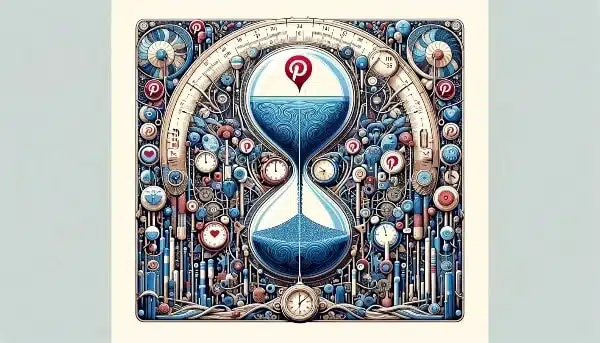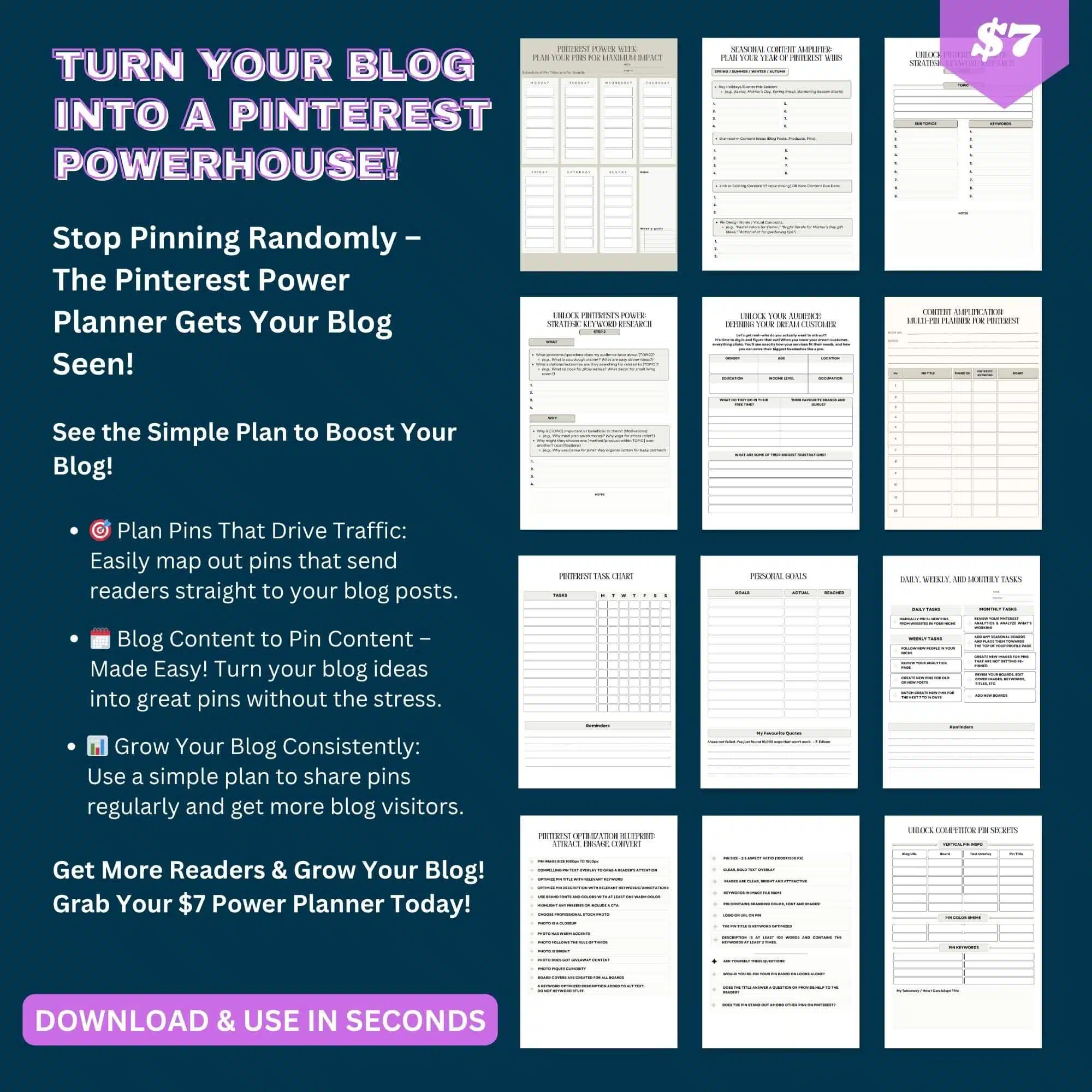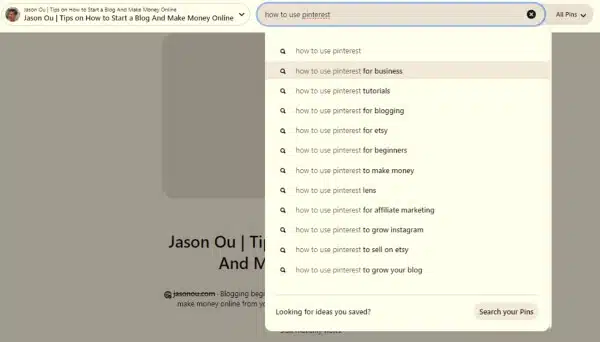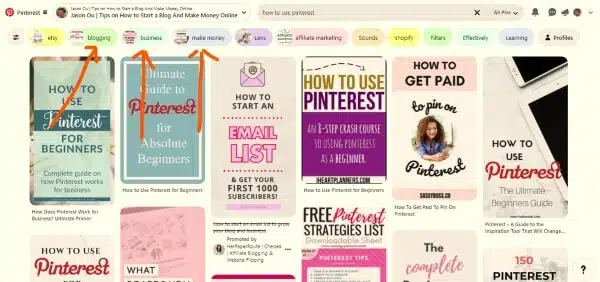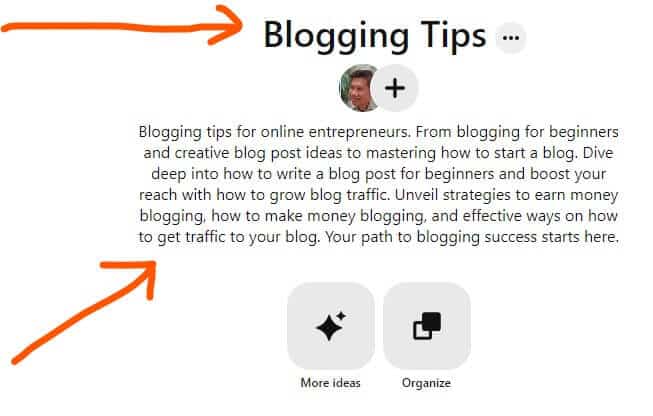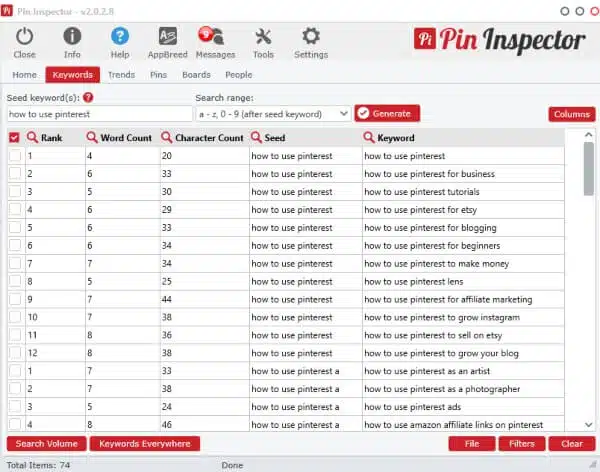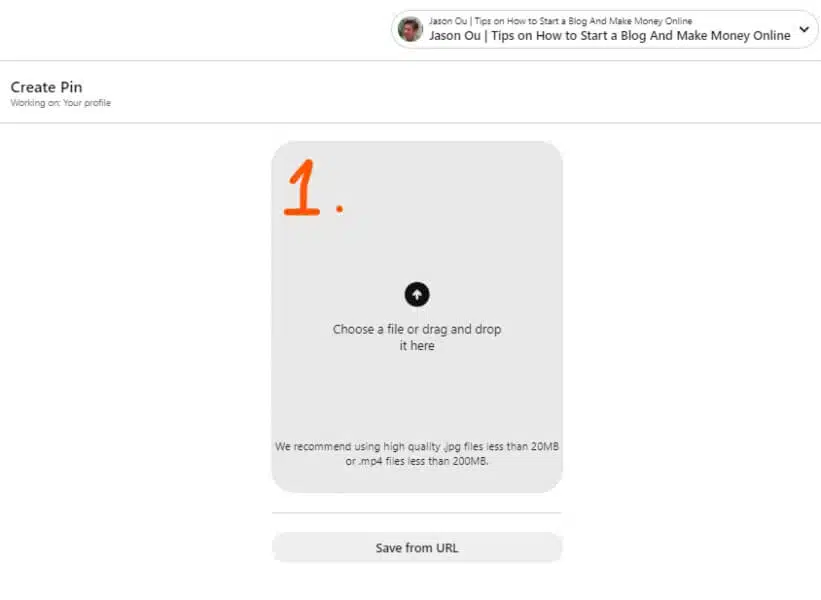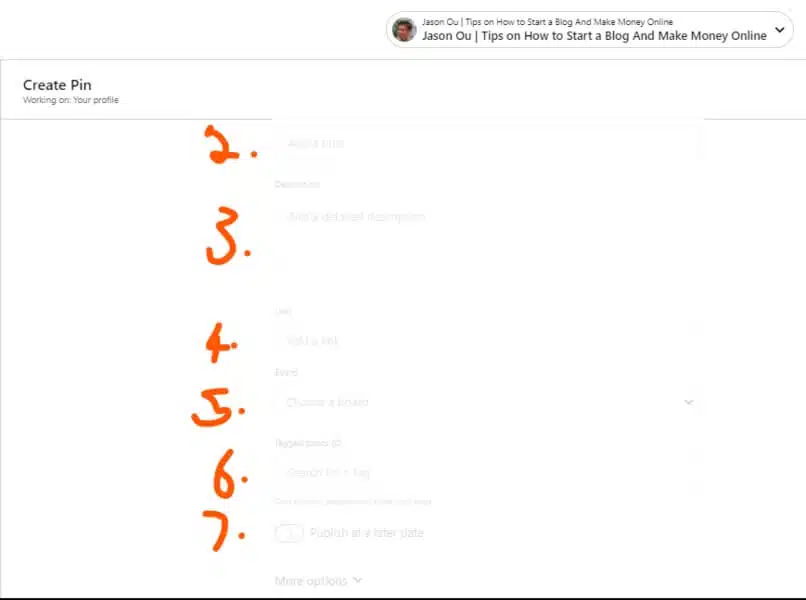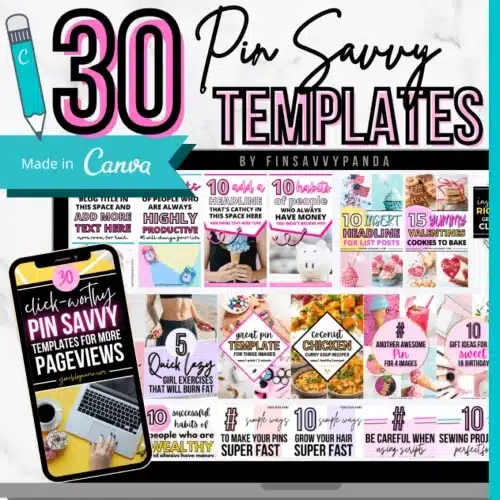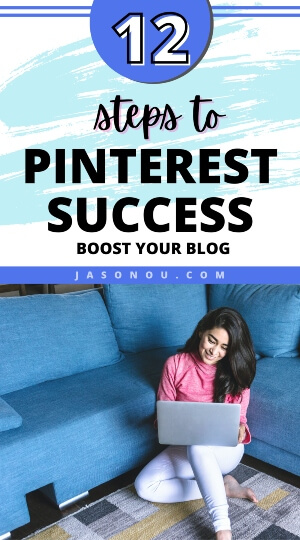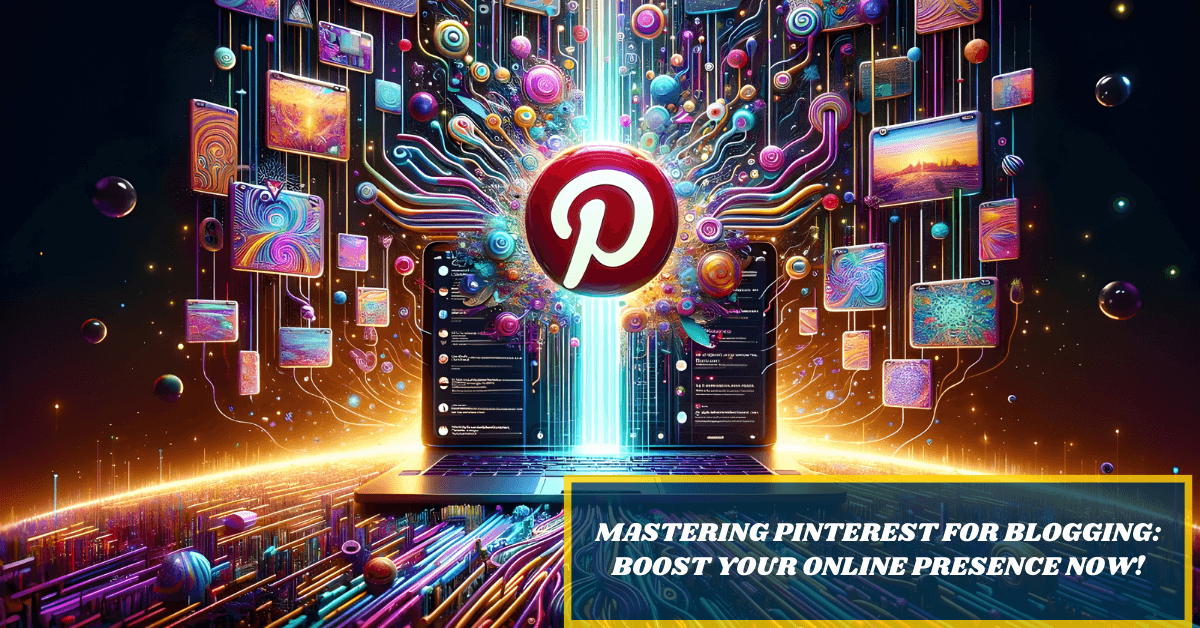Blog traffic stuck at zero? Your brilliant ideas reach nobody. Empty analytics dashboards mock your efforts.
Friends ask about your “hobby blog.” Ouch.
You’re creating valuable content. Solving real problems.
But crickets.
Other bloggers seem to have secret traffic sources.
You’re missing something big. That secret?
Pinterest. This visual search engine craves your content.
Users search for solutions you provide.
Mastering how to use Pinterest for blogging transforms everything.
Your pins become traffic machines. Working 24/7.
Bringing qualified readers who actually want your content.
Time to claim your share.
Ready to Learn How to Start a Blog on Pinterest? Jump to Step 1 Here and Skip the Pinterest Blogging Intro.
Key Takeaways
- Set Up a Business Account First – This gives you special tools to track how well your pins are doing and helps more people find your content.
- Make Eye-Catching Pins – Use simple design tools like Canva to create bright, vertical images with clear text. Always add a link back to your blog post so people can visit your website when they click on your pin.
- Use the Right Keywords – Add keywords (words people search for) to your profile, board names & descriptions, and pin titles & descriptions.
- Pin Your New Posts Right Away – Create multiple different pins for the same blog post to reach more people over time.
- Stay Consistent and Track Results – Pin regularly and use Pinterest’s free analytics to see which pins work best. Focus on making more pins like your most popular ones to keep growing your blog traffic.
Save/Pin the image below👇because I often update my posts. So stay informed with this blog “How to Use Pinterest for Blogging” and save it.
This page have some affiliate links. In other words, if you buy from my links, I may get a commission. And some of the images were sources from Unsplash+ (Rodion Kutsaiev).
Ready to Learn How to Start a Blog on Pinterest? Jump to Step 1 Here
Understanding Pinterest’s Role in Blogging
You’ll be surprised that…
Pinterest is a Visual Search Engine
Here’s what you need to know about Pinterest. It’s not social media.
It’s a visual search engine.
When I use Pinterest, I’m not there to chat.
I’m hunting for ideas. Recipes. DIY projects. Solutions to problems.
This is huge for bloggers.
Most people get Pinterest wrong. They treat it like Instagram. Post pretty pictures and wait for likes.
Then wonder why their blog traffic stays flat.
Here’s the truth:
Pinterest users are actively searching.
They type keywords just like on Google.
If your pin shows up with the right keywords? You’ve got their attention.
The secret? Keywords in your pin descriptions.
When you optimize your pins, you’re putting up a billboard on a busy highway.
People who need what you’re offering will find you.
But most new bloggers mess up:
- They think Pinterest is about being social
- They skip keyword research
- They give up too quickly
Don’t be that blogger.
Think of each pin as a mini-advertisement. Your image stops the scroll.
When they click? They land on your website.
That’s the power of treating Pinterest as a search engine.
Now, Pinterest for blogging takes time. Months, not days.
But stick with it. Pin consistently.
The payoff is worth it.
Your blog traffic can explode when you master Pinterest’s search nature.
You’re not posting for likes. You’re creating searchable content that solves problems.
That’s how you win.
By the way👋, if you need help with help to start a blog on Pinterest, you can reach out to me here.
Long lifespan of Pins
Here’s something amazing about Pinterest. Your pins don’t disappear.
Unlike tweets or Facebook posts that vanish in minutes, pins stick around. For weeks. Months. Sometimes longer.
They have a lifespan of one week!
Think about it.
You post once, and people keep finding your content long after you’ve moved on to other things.
It’s like planting seeds that grow into a traffic garden. Each pin works for you while you sleep.
Most Pinterest users let pins guide their buying decisions.
Share great content that people actually want?
They’ll come looking at your blog too.
Traffic Growth Potential with Pinterest
When you do Pinterest right, your blog traffic can explode.
This platform works like a search engine.
People find and share your content months after you pin it.
While other platforms bury your posts quickly, pins keep bringing visitors over time.
You work once. Benefit for much longer.
Here’s the kicker:
Pinterest ranks second only to Facebook for driving website traffic. That means more eyes on your blog posts.
By using Pinterest marketing strategies and keyword research, you’re not just throwing content into the void.
Below is why you should use Pinterest:
| Benefit | Impact |
|---|---|
| Long lifespan | Content works for weeks/months |
| Search engine nature | People discover you organically |
| High traffic potential | Second only to Facebook for referrals |
| Buying influence | Users make purchase decisions from pins |
| Compound growth | Each pin builds on previous efforts |
That’s the Pinterest advantage. Plant once. Harvest repeatedly.
Want to know How to Use Pinterest for Blogging? Jump to Step 1 Here
With that said, here’s how to start a Pinterest blog.
Real Quick
Pinterest is amazing for bloggers, but feeling a bit lost on how to plan all your pins to get those readers?
There’s an easy way to fix that!
Learn How to Use Pinterest for Blogging in 12 Steps
- Start a Pinterest blog
- Setting up a Pinterest Business account
- Claiming your business account website
- Pinterest keyword research
- How to use keywords on Pinterest
- How to get traffic from Pinterest to your blog
- Share new posts on Pinterest immediately
- Save new pins to the most relevant board first
- Create multiple pins for your blog post
- Tracking your best performing pins
- Automate your pinning
- How to use Pinterest to make money blogging
1. Start a Pinterest Blog
The first thing you need to do is start a blog! 🙂
You need a blog to start with.
If you’re new and not sure how to begin, don’t worry, I’ve got you covered.
I’ve helped lots of people start blogs, and you can reach out to me here for a consult.
It’s really cheap to start, just US$2.95 a month if you choose the yearly plan, which only costs $36 upfront!
Just a heads up, even though you want to know “how to start a blog on Pinterest,” it is not about making a blog directly on Pinterest.
What you actually do is set up a blog with a hosting service, like Bluehost, and then connect your blog to Pinterest.
(For only $2.95*/month, it’s a tiny investment for building an asset)
This way, you can share your blog posts on Pinterest and use it to get more visitors and make money online.
Here’s a complete guide I covered on how to start a WordPress blog on Bluehost.
Once your blog is running, grab a free Pinterest business account. (More on this next)
This becomes your main tool for promoting blog posts.
But wait.
Don’t create the account yet if you have fewer than 10-15 articles. Pinterest needs your blog link, and you need content to pin.
Here’s why that matters:
- Pinterest requires an active blog to link to
- You can create 3+ pins per blog post
- More content means consistent pinning
The magic number? 10-15 posts minimum.
Then you’re ready to start pinning consistently. And consistency is everything on Pinterest.
2. Setting up a Pinterest business account
We know starting a Pinterest business account is the first step to grow our blog.
It unlocks powerful tools like analytics and ads that are essential for any blogger.
So let’s look at how to start a Pinterest business page below.
- Head over to Pinterest and find the “Sign up” button.
- Choose “Create a business account“.
- Fill in the details for your business, including email, password, and age.
- Click on “Create Account” to proceed.
- Add your Profile Details, like your name and a picture of yourself or your logo.
- Explain what your brand or blog is about in the “About your profile” section. ✅Keep it short but sweet, using keywords that relate to your blogging niche.
3. Claiming Your Business Account website
Claiming your business account website on Pinterest is a smart move for blogging beginners.
This is a must.
It opens the door to analytics and marketing tools that can help grow your blog.
- Visit the settings section of your Pinterest account. Look for the “Claim” option.
- Choose “Claim website” and enter your blog’s URL into the space provided.
- You will see several options to verify your site, like adding an HTML tag, uploading an HTML file, or updating your DNS records.
- If you’re familiar with HTML, choose the meta tag method. Copy the provided meta tag and paste it into the section of your blog’s homepage.
- For those using WordPress, plugins like Yoast SEO make it easier. Just paste the meta tag into the appropriate section in the plugin.
- Alternatively, download an HTML verification file from Pinterest. Upload this file to your blog’s web server via FTP or through your hosting provider’s control panel.
- After adding the tag or uploading the file to your blog, go back to Pinterest and click “Verify“.
- Once verified, you’ll see a checkmark next to your website in settings. This confirms that you’ve successfully claimed it.
Still unsure? Here’s a 5-step beginner’s guide I wrote on how to claim your website on Pinterest.
4. Pinterest Keyword Research
Before diving into Pinterest SEO, the first step is keyword research.
Think of Pinterest as a big search engine.
People use specific words and phrases to search for content they find interesting.
Once you begin pinning, Pinterest starts to get a sense of what you’re interested in.
It looks at what you pin, who made those pins, and how you discovered them.
Pinterest has one main goal as a search engine:
It aims to give you the best and most relevant results for whatever you search for.
Better search results make users happy, and happy users tend to stick around longer.
That’s what any website, including Pinterest, wants.
The Pinterest algorithm is always on the lookout for new content that it thinks you might like.
As you pin more, Pinterest figures out what to show you.
Take your home feed, for instance. It’s filled with pins Pinterest believes you’ll enjoy.
And for each of your boards, there’s a “More ideas” section with related content.
Got lots of great ideas for using Pinterest for your blog, but not sure how to organize them into a real plan that brings visitors?
Let me show you something helpful…
So, how does all this tie into your Pinterest strategy?
Why do keywords matter so much on Pinterest?
When you post a new pin, Pinterest has to work out:
- Who should see this pin?
- When should it show up in searches?
- When should it show up alongside related pins?
We might not have all the details on how Pinterest’s algorithm ticks.
But it’s good to be aware of the behind-the-scenes action when you’re sharing your blog posts on Pinterest.
You need to make it easy for Pinterest to understand what your pin is about. This is where keywords come into play.
Keywords are crucial because they’re how Pinterest decides when and where your pins should appear.
How to Find Keywords For Pinterest
The quickest way to discover top keywords is by using Pinterest’s search bar.
Just like Google search bar, you’ll get ideas on what people are searching about. Automatically.
There are 2 areas where you can find Pinterest keywords.
First, when we input “How to Use Pinterest“:
Image 1a: Pinterest search bar providing Pinterest keyword ideas.
Image 1b: Search bubbles show you the top top trending searches on the Pinterest at the moment.
Notice how the search offers related, more specific keyword suggestions? Like …
- How to use Pinterest for Business
- How to use Pinterest for Blogging
- How to use Pinterest for Beginners
More Pinterest blogging ideas.
These are valuable Pinterest keywords that can lead you to more precise, long-tail search terms that people are using.
(Long-tail keywords are less competitive😉)
Pinterest keyword research is pretty straightforward.
Just jot down your keywords and organize them into logical categories, maybe in a Google Sheets document.
Now that you’ve got your keywords, let’s look at how to get blog traffic from Pinterest.
5. How to Use Keywords on Pinterest
It’s important to spread your keywords throughout Pinterest, but they need to be part of a clear plan.
Just throwing keywords everywhere can mess up your strategy.
Knowing where and how to use keywords is key for good Pinterest SEO.
Place them thoughtfully in the following areas:
- Pinterest Profile:
Include one to three keywords that relate to your area of expertise in your profile name, and add some more in your About section. - Board Titles and Descriptions:
Make your board names short and name it using one main keyword.When writing board descriptions, include secondary keywords to help Pinterest categorize your pins correctly.
(Skip the fancy names like “Let’s Grow It!” or “Veggies to Grow” since people aren’t likely to search for those terms.)
- Text Overlays on Pins:
Use text on your pin images to clearly explain what your pin is about. Tools like Canva make this easy. - Pin Titles and Descriptions:
Pick keywords that fit your pin and use them in your titles and descriptions, but keep it natural and don’t overpack with too many keywords. - Keywords in Blog Posts:
When you link a pin to your blog post, Pinterest does crawl your blog URL. So be sure to include keywords that match the Pinterest board theme.
Note: Using keywords should feel natural, not forced.
They should be directly related to your content, like sticking to the topic in small backyard garden vegetable planter boxes without drifting off into general gardening terms.
Image 2: How to use Pinterest effectively – Apply Pinterest SEO by adding keywords to both in board titles and board descriptions.
6. How to Get Traffic From Pinterest to Your Blog
Once your Pinterest is ready with profiles and boards, it’s time to add pins that look good and bring people to your website or blog.
The goal is to make pins that make people want to click on them for more page views, email signups, or comments.
You don’t have to be a pro at design to make great pins. I’m not.
Tools like Canva are free and easy to use, and they have everything you need to make your pins stand out.
With that said.
To make a Pinterest pin that really takes off, it’s crucial to understand what your blog’s audience is looking for on Pinterest.
What problems are they looking to fix?
Here are some top tips for making your next pin image stand out & get traffic to your blog:
- Text Overlay:
Use text on your images to highlight the main benefit of your blog post and grab attention. (Don’t forget to include your keyword) - Add a Logo or Blog URL:
Include a small branding element on your pins, either at the top or bottom, to make them look consistent. - Image Size:
Opt for vertical images with a 2:3 aspect ratio, like 1,000 x 1,500 pixels, as they work best on Pinterest. - Compelling Images:
Although premium stock photos are recommended. You could start with free stock photos from sites like Unsplash or Pexels to make your pins stand out. - Sidenote … Keyword your Image File Name:
Name your pin image like this: how-to-use-pinterest-for-beginners.PNG, NOT pinterest-image.PNG
Now that you have pin image checked, let’s look at how to increase Pinterest traffic with optimizing your Pins.
By the way👋, if you need help with help to start a blog on Pinterest, you can reach out to me here.
Optimizing Your Pinterest Pins
To make sure your pins get noticed, focus on two things.
- Add keywords to your pin title (keep it under 100 characters);
- Add keywords in your pin description (no more than 500 characters).
It’s a short list, but super important for driving Pinterest traffic your way.
Note: To SEO a Pin description, begin with your main keyword, then include similar words and all other important keywords you find from your research.
By the way.
I found the keywords using Pin Inspector😉: (See how the keywords are the same as Image 1.)
Image 3: Pinterest keyword ideas generated by Pin Inspector.
There are other ways to find keywords on Pinterest, like the ads section’s keyword tool, but it can be a lot of fuss.
Using a paid keyword tool can save you time and hassle.
Use tools like the Pinterest search bar or Pin Inspector to find those Pinterest keywords.
Pin Inspector is great for finding keywords on Pinterest. It costs $67, but you can get $20 off when you click here. It offers lots of detailed information on popular keyword search terms and more. While it might look complex at first, it’s easy to use once you get the hang of it.
Then write a benefit driven description for the readers.
Always include words that spark interest or emotion.
Words like ‘effortless,’ ‘transform,’ or ‘secrets’ can work wonders.
It’s all about packaging the value of your blog post into one tempting teaser that makes someone want to learn more.
How to Upload Pins on Pinterest
Once you’ve written your first 5 to 10 blog posts and created eye-catching Pins for each, upload these Pins to your Pinterest.
By linking each Pin to its corresponding blog post, you’ll start drawing visitors to your blog.
How to Pin in Pinterest
Here’s a brief guide on connecting your blog posts to Pinterest to increase blog traffic:
Step 1. Sign in to your Pinterest business account.
Step 2. Navigate to “Create” and select “Create Pin“
Step 3. Choose the Pin image you’d like to use and upload it. For those using Canva, you can directly download your Pin designs from there.
Check out the screenshot below for a visual guide on how to link your blog posts to Pinterest:
- Select your desired Pin image from your device.
- Enter a catchy title in the title field, including relevant keywords.
- Write a descriptive Pin description, including relevant keywords.
- Paste the URL of the blog post you’re linking to.
- Pick the Pinterest board you want your Pin to appear on.
- Add your tags that are relevant to your blog post
- Decide whether to publish immediately or schedule for later.
Image 4a – How to upload pins on Pinterest, Step 1
Image 4b – How to upload pins on Pinterest, Step 2 to Step 7.
Need help? Use Pinterest templates to save heaps of time
Making beautiful Pinterest images that grab attention can be time-consuming, and not everyone has the hours to spare. I’ve been there.
Plus, thinking of new, catchy pin designs can be tough.
But there’s a quick way to make lots of great-looking pins fast – grab these eye catching Pinterest Template bundle for Canva.
These templates are great because they let you quickly make lots of great-looking pins.
And the best part? They’re totally free to use and edit on Canva here.
(Below👇 is a pin I created using one of the Pinterest templates. It was easy to use and edit on Canva. A BIG time saver.)
While you’re at it. Save/Pin the image below👇, so you can refer back to this guide on “How to Use Pinterest for Blogging“. So save it now.
7. Share New Posts on Pinterest Immediately
Hit Pinterest the Moment Your Blog Goes Live
Your blog post just went live? Perfect. Now’s the time to strike.
Head straight to Pinterest. Don’t wait. The Pinterest algorithm loves fresh content, and you want to ride that wave while it’s hot.
Here’s what I do every single time:
- Create a new pin immediately
- Add an eye-catching image
- Write a clear description packed with relevant keywords
- Hit publish
Speed matters here.
The faster you pin, the quicker you tap into that sweet Pinterest traffic.
Think about it this way – pins on Pinterest have serious staying power.
Way more than other social platforms.
Your content can get discovered days, weeks, even months later.
That’s traffic gold.
So grab those bright, bold images. Make sure your text is crystal clear.
Tell viewers exactly what they’ll get when they click through to your site.
Keep feeding Pinterest’s hunger for fresh pins. Watch it feed traffic back to your blog in return.
8. Save New Pins to the Most Relevant Board First
Picture this: you’re filing important documents. You wouldn’t just toss them anywhere, right?
Same goes for your pins.
Save your new pin to the most relevant board first. This isn’t just good housekeeping – it’s smart strategy.
Pinterest pays attention to where you place things. It learns what your pin is about.
Then it shows your content to people actually searching for that stuff.
Let’s say you just wrote about easy cake recipes.
You’ve got this gorgeous, mouth-watering image ready to go.
Where does it belong?
Not on your random “Inspiration” board.
Not mixed in with your home decor pins.
It goes straight to your “Delicious Dessert Recipes” board. Right where cake lovers hang out.
When someone searches for cake ideas, boom.
They might just stumble onto yours and click through to learn more.
Golden rule: Save only relevant content to each board.
Your boards should make sense. To Pinterest. To your audience. To you.
9. Create Multiple Pins for Your Blog Post
It’s totally fine if you can’t put out a new blog post daily or weekly.
Instead, you can keep things fresh by making new pins for your older posts.
This works really well for content that stays relevant over time, helping you get more eyes on your articles with new pin designs.
How Many Pins Should I Make for Each Blog Post
How many pins to make for one blog post isn’t clear-cut. It varies.
I typically go for 5 designs per post to test which style gets more attention.
(Be sure that each pin has a different design, different title and different description)
If a design does well, I might make 2 or 3 more like it a month later and keep going if those are hits too.
You don’t need tons of pins per post.
Starting with a few to test the waters is fine.
When you figure out what your audience prefers, you can lean into that style with new pins.
Keep an eye on Pinterest Analytics to see which pins are doing the best.
How can you save a lot of time with this trick?
My schedule is usually packed, so I keep a set of easy, attractive Pinterest templates on Canva handy.
This way, when I need to make a bunch of new pins, I can just tweak these templates for a particular post and get them up on Pinterest in no time.
10. Tracking Your Best-Performing Pins
Use Pinterest Analytics for this. It’s like a super tool that tells you which of your pins people love most.
Look at the numbers and see what works.
Which pins get saved a lot? What images or words are making people click?
✅Find out and make more like those.
Your top pins can teach you lots about your pinning strategy.
They show what topics or styles are hits with your audience. Use that info!
Create new content that matches these winners.
This way, you keep giving your followers what they enjoy, and they’ll come back for more!
But don’t stop there. Use Google Analytics too.
It’ll help track visitors from Pinterest to your blog posts. And isn’t that the goal?
More eyes on your amazing work!
Keep tracking often. It helps you stay on top of the game.
11. Automate Your Pinning
If you’re just starting with your blog and Pinterest, you’re doing a lot.
Like, brainstorming on what to blog, writing, social marketing, working on the SEO, and staying on top of email marketing.
Wouldn’t it be nice to pass off some tasks, especially ones that could be done by a software, right?
Pin on Autopilot
To boost your blog traffic with Pinterest without adding extra work to your day, consider using a scheduling tool.
This tool can automatically post your content at the best times, even when you’re not awake.
Best Pinterest Scheduler Tool
There are some handy tools for automating your Pinterest activities, and from my own experience, I recommend Tailwind.
Here’s how it simplifies your pinning process:
Set Up a Pinning Schedule: You decide how often you want to pin each day, and Tailwind picks the best times for your pins to be seen by more people.
Fill Up Your Pin Queue: You can upload your own pin images to Tailwind or choose pins right from Pinterest to add to your schedule.
Automate Your Pinning: Once you’ve set your schedule, Tailwind takes over and posts your pins at the optimal times, freeing you up to focus on other tasks.
Click here to start using Tailwind for free.
Increasing Engagement with Tailwind Communities
I love diving into Tailwind Communities.
They’re like clubs for people who dig the same stuff I do.
We all share our pins there, and it’s super cool seeing your content get love from others who are just as passionate.
It’s a big win-win.
My stuff gets out there more, and I find awesome ideas to spice up my own boards.
Joining these groups is easy, and they save me a ton of time.
Instead of posting one pin at a time, Tailwind lets me schedule a bunch to go live when folks are most likely to see them.
And guess what?
People in these communities actually want to see what I’ve shared because we’re all into the same thing!
It feels great getting noticed by users already interested in my niche.
12. How to Use Pinterest to Make Money Blogging
Eager panda learning how to use Pinterest for blogging and monetization.
You’ve got Pinterest traffic flowing. Now let’s make money.
Create pins that lead to blog posts with affiliate links, services, or email signups.
That’s how you really use Pinterest for blogging.
I won’t go deep here, as I’ve covered this extensively in How Do Bloggers Make Money.
But here are 4 simple ways to monetize your Pinterest traffic:
1. Display Ads
Place banner ads on your blog. Companies like Mediavine and AdThrive pay you for views and clicks.
The catch? You need lots of traffic.
Starting out? Try Google AdSense. It’s popular and easy to use. Earnings might be low at first, but it’s a solid foundation.
Focus on mastering one income stream before adding others. Keep it simple.
2. Affiliate Marketing
Recommend products you love. Get paid when people buy through your links.
No products needed. Just pick programs that match your niche, like:
- Amazon Associates
- ClickBank
- CJ
- ShareASale
Key rule: Only promote products your audience actually wants.
With the right strategy, you can excel at affiliate marketing on Pinterest.
3. Consulting or Coaching
Got expertise? Share it.
Consulting = one-on-one advice
Coaching = group sessions
Both are powerful ways to help people and make your blog profitable. That’s why I offer consulting services myself.
4. Sell Your Own Stuff
Create e-books, online courses, or physical products.
Once Pinterest visitors start flowing, you’ve got a ready audience to sell to.
How to use Pinterest for Blogging : The Wrap
You’ve learned the steps to take your blog higher with Pinterest.
It’s like a secret path to more readers and fans! Stick with it, stay creative, and watch your blog grow.
Remember, using Pinterest for blogging is all about having fun and sharing your passion.
Now go pin some great stuff – you got this!
By the way👋, if you need help with help to start a blog on Pinterest, you can reach out to me here.
Disclosure: This post may contain affiliate links, which means I’ll receive a commission if you purchase through my links, at no extra cost to you. Please read full disclosure for more information.
You Might Want to Check This Out Too
Resources To Grow Your Business With
Pinteresting
Struggling to get traffic from Pinterest? Pinteresting Strategies 2025 by Carly Campbell reveals a manual pinning method that works—even with algorithm changes.
This course walks you through step-by-step strategies to pin effectively, increase engagement, and grow your blog without relying on expensive schedulers.
Carly has used this exact system to bring in 100,000+ page views in just months, and now she’s sharing it with you.
Stop guessing and start seeing real results today!
Bluehost
Bluehost is a great starting point for beginners or bloggers who want to switch to a reliable web hosting service. And it gives you the best bang for your buck - starting at $2.95 a month*.
With the entry-level hosting plan, you'll get a high up-time, reliable customer support, FREE domain name (first year) and 30 day money back guarantee.
You can sign up with Bluehost here.
WPX Hosting
It's a web-hosting service I love using. It specializes in WordPress hosting, and depending on what package you opt for, you can host 5 or more sites on one account. The best bit is - the quick turnaround in support is top notch.
For bloggers who have an established blog, this is a fantastic option.
You can learn more about this service here.
Aweber
Building an email list of a growing audience is essential for the longevity of any business. This autoresponder service is easy to use, and it is a great starting point for someone looking to kickstart their email campaign.
Hi, I’m Jason Ou (surname aka, Oh). I am a Solopreneur and Blogger. My mission is to help fellow entrepreneurs (like you) to profit from their passion online. Let’s connect on Facebook now.