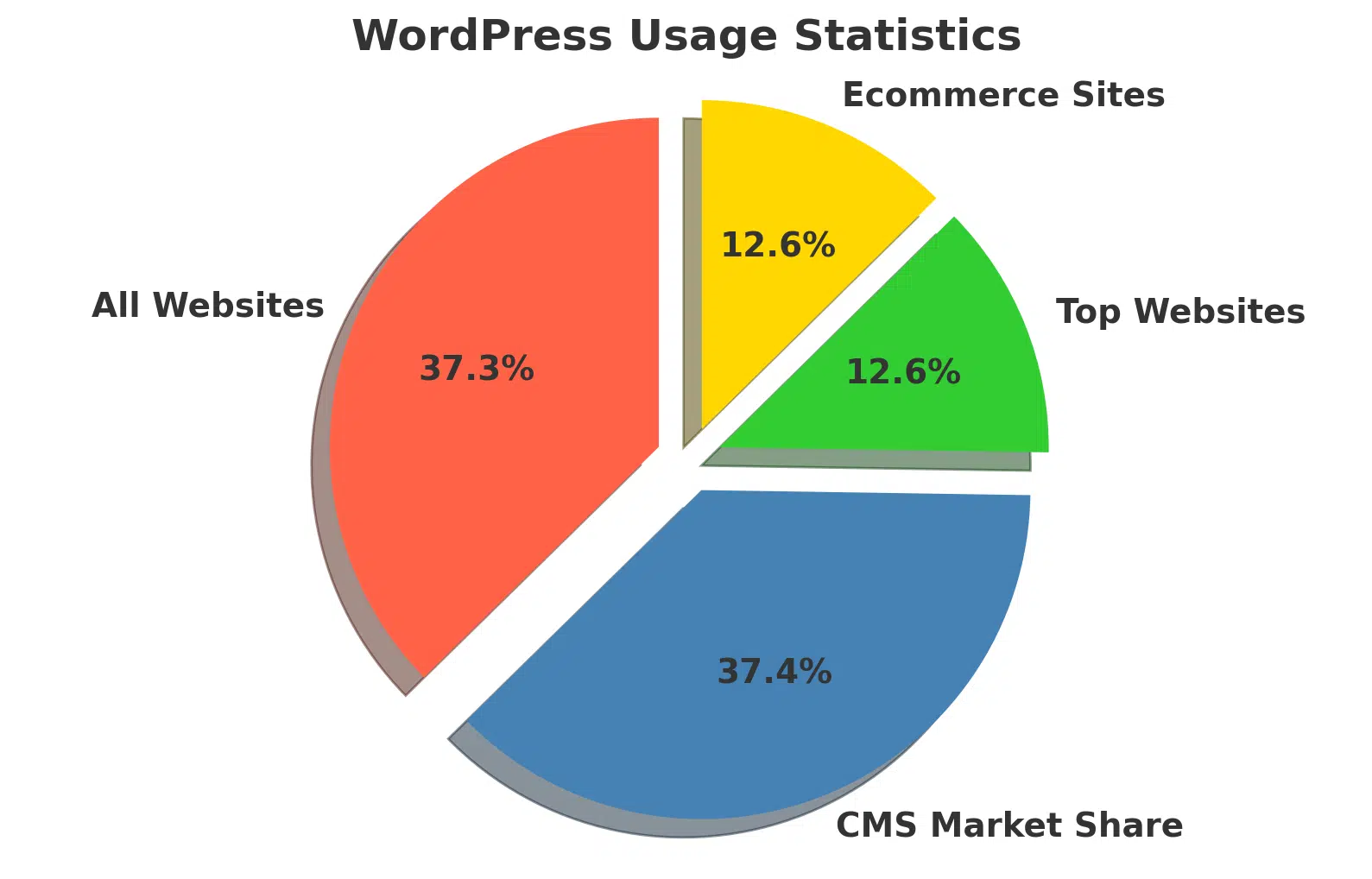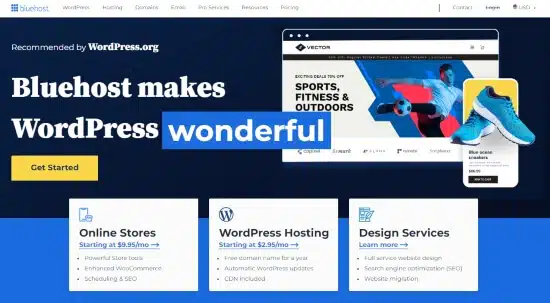How to Get Your Blog Noticed & Grow Traffic – 17 Proven Ways
I yelled at my laptop screen, “No one is reading my blog!”
It was a moment of frustration I faced when I first decided to blog.
It was ticking me off. Big time.
However, it’s just one of those common frustrations faced by many new bloggers who want to get noticed online.
“How to get your blog noticed” is a question that plagues many budding bloggers.
While there’s no magic formula for getting tons of traffic to your new blog overnight, it is not impossible. Only, if you’re willing to put in some work.
Here are 17 proven ways on how to get traffic on your blog.
17 Ways to Get Your Blog Noticed

This page have some affiliate links. In other words, if you buy from my links, I may get a commission. And some of the images were sources from Unsplash+ (Getty Images, Philip Oroni).
A quick summary on how to get your blog noticed and read online.
| Strategy | Description |
|---|---|
| 1. Your Niche Matters | Understand your target readers and their problems. Content should cater to their interests and needs. |
| 2. Dig In & Find The Why | Research popular keywords in your niche for blog post ideas. |
| 3. Don’t Forget Your Keywords | Use keyword research tools to find less competitive, long-tail keywords. |
| 4. Compelling Headlines | Craft catchy headlines that draw readers in. |
| 5. Interrupt The Post | Include visuals like photos, GIFs, and videos to break up text and engage readers. |
| 6. SEO Optimization | Implement on-page and off-page SEO strategies to improve blog visibility on search engines. |
| 7. Link It | Include internal links to other blog pages and external links to authoritative websites. |
| 8. Get Social | Share blog posts on social media platforms like Facebook, Twitter, and Instagram. |
| 9. Networking with Bloggers | Connect with other bloggers and influencers for collaborations, guest posts, and shoutouts. |
| 10. Participate in Online Communities | Engage in online groups and forums related to your niche. |
| 11. Guest Post | Write for other blogs to gain exposure to their audience and get backlinks. |
| 12. Paid Ads | Use targeted paid ads to reach a wider audience quickly. |
| 13. Monitor Competitors | Analyze competitors’ strategies using tools like SE Ranking or ahrefs. |
| 14. Use Pinterest | Utilize Pinterest as a visual search engine to promote blog posts. |
| 15. Build an Email List | Grow an email list to send updates and exclusive content to subscribers. |
| 16. Make Adjustments | Use analytics tools to identify what’s working and update content accordingly. |
| 17. Produce Fresh Content | Continuously produce new and engaging content to attract and retain readers. |
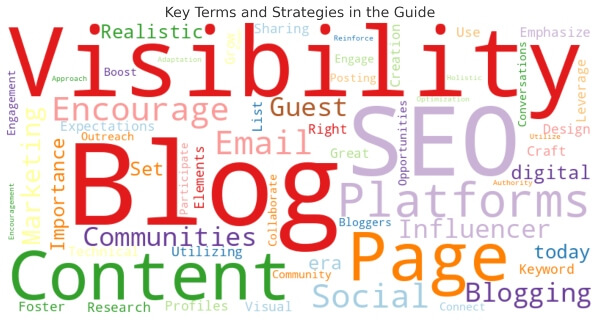
But First, The Fundamental Steps
Before I dive in, let’s get real. You have to consider this.
Set Realistic Expectations
Rome wasn’t built in a day, and neither will your blog be. Aim for achievable goals, like hitting 100 visitors in the first month.
How to Set Goals
- SMART Goals: Specific, Measurable, Achievable, Relevant, Time-bound.
- Short-term vs Long-term: Aim for quick wins while planning for the long game.
- Celebrate Milestones: Reward yourself for hitting your goals.
Design Your Blog for Visibility
Good news! You don’t have to be a design guru to make a blog that looks awesome and attracts visitors.
Key Design Tips
- Clean Layout: Keep it simple, silly!
- Mobile-Friendly: Most people surf on their phones.
- Fast Loading: No one waits for slow pages to load.
| Design Element | Why It’s Important |
|---|---|
| Colors | Sets the mood and grabs attention. |
| Fonts | Makes text readable and attractive. |
| Images | Adds visual interest and breaks up text. |
Content Creation
With no content, there’s no blog.
Craft the Right Content
Content is king, queen, and the entire kingdom! Make stuff people want to read.
Types of Content
- How-Tos: Help people solve problems.
- Listicles: Easy to skim and super shareable.
- Interviews: Get insights from experts.
Emphasize on Great Content Creation
Don’t just wing it! Spend time crafting QUALITY posts that add value. Not quantity.
Use facts, tell stories, and add your own spin.
Use Visual Elements: Images, Screenshots, Videos, Infographics
Words are cool, but pictures are worth a thousand words, right? So, mix it up!
Visuals Checklist
- 📸 High-quality Images
- 🎥 Short Videos
- 📊 Infographics
How to Get Your Blog Noticed And Seen
1. Your Niche Matters.
The first step is understanding who you are writing for.
Who are your target readers? What problems they’re looking to fix?
When you know your niche, it’ll be easier to come up with ideas for content that will interest them.
“Defining your target market or niche is the single most important business decision you can make as an entrepreneur” – Saskia Gregory
2. Dig In & Find The Why.
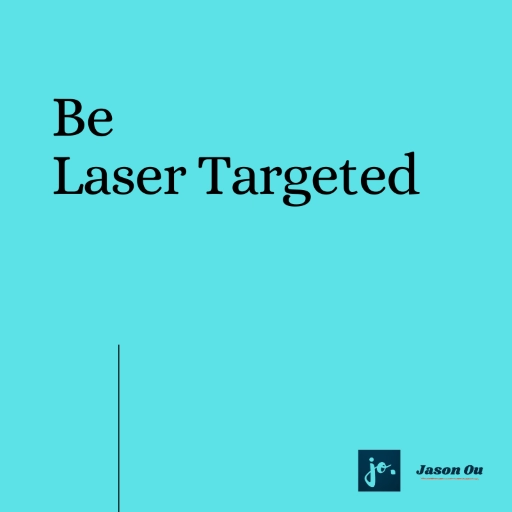
Once you know your niche, it’s time to start thinking of ideas for your blog posts.
If you are having trouble coming up with ideas, try researching popular keywords that people in your niche are searching for.
You can use a tool like Google AdWords Keyword Planner or Keywords Everywhere for topic ideas.
And on that note.
3. Don’t Forget Your Keywords.
According to a study by Ahrefs, almost 91% of web pages get no traffic from Google. This means that only 9% of web pages receive traffic from Google.
The study analyzed almost one billion web pages and found that 90.63% of all pages in their index get zero traffic from Google, and 5.29% of them get ten visits per month or less.
In other words, not many blogs are getting found.
Which leads to this point. Keyword research is important.
You see. Keyword research is like finding the keys to the SEO kingdom!
Use tools like Google’s Keyword Planner (which is free) to find what people are searching for.
However, I want to wave my arms to highlight this.
Don’t go after the broad keywords like ‘weight loss’. It’s too freaking competitive.
Instead. Go deep and find long-tail keywords that aren’t as competitive, like ‘how to lose 20 pounds in 2 weeks’.
With this example. The search intent is clear.
Because the Google user is looking for an answer to help lose 20 pounds in 2 weeks.
This is the ‘why‘ behind the search intent online.
And it gives you the chance to fill in the answer they’re looking for.
One more thing.
Before you decide on a keyword, make sure the search traffic potential is there.
If there’s a demand online, then see if it is possible to get your blog on the front page of Google SERPS by using a keyword tool, like SE Ranking.
For example. I’ve purposely targeted the keyword ‘How to Get Your Blog Noticed‘ in this blog post.
Because most bloggers, especially rookies, will struggle for traffic.
Although the search query is OK, it’s targeted and the ranking potential is possible.
Let’s see how this goes in a few months.
Keyword Tips
- Long-Tail Keywords: More specific = less competition.
- Search Intent: Know what people want when they search.
- Volume vs Competition: Go for high volume, low competition.
You can then take advantage of your keyword research by sprinkling in your primary keyword throughout your blog post, in the introduction and last paragraph.
When you use keywords (and semantic keywords) strategically, it can help your blog post rank higher in search engines like Google, making it more likely for people to find it.
(Note: Avoid keyword stuffing.)
But wait, there’s more:
You can even check out the ‘People Also Ask’ (these are long-tail keywords asked by real people) section for a general query search.
So. The next time you google search a keyword, look out for the ‘People Also Ask’ questions.
And then use them as an FAQ section of your blog.
Now. Moving on to.
4. Compelling Headlines.
“A headline that does its job is simple, makes a reader curious, explains the benefits of reading the article upfront, and isn’t trying to be cute.” – Tim Denning
Once you have a list of ideas for your content, it’s time to start writing.
But before you start writing, you need to craft a catchy headline.
I suggest coming up with ten headlines before you decide on one.
A good headline will make people want to click and read your article.
On that note: The first sentence of your blog matters. It has to be a killer to draw readers into the post.
“If the opening sentence sucks the reader isn’t getting to the next line.” – Tim Denning, Aussie blogger with 500M+ views.
Seriously, Tim Denning is a good writer. Please pay attention.
5. Interrupt The Post.
This was mentioned earlier, but it’s worth repeating.
Make your blog posts visually appealing by including photos, GIFs, or even videos.
It just helps to break up the wall of text, which helps keep the reader engaged longer on your post.
Plu. Several folks love watching videos because it’s more convenient for them.
You can create a video blog, or even include an introductory video on your post.
And yes, you can even use quotes to keep your reader engaged.
Personally, I love it when I see inspiring quotes.
6. Optimizing for Search Engines To Get You Blog Noticed

Ready to become an SEO rockstar and get your blog noticed by Google? Let’s dive in.
On-Page Search Engine Optimization (SEO)
On-Page SEO is all about making your blog loveable to search engines like Google.
You can add the primary keyword in the following areas:
- Title Tags: Keep it under 60 characters and super catchy!
- Meta Descriptions: A short, sweet summary that’s under 160 characters.
- Headers: Use H1, H2, H3 to break up your article and make it scannable.
- SLUG URL: Make sure your keyword is in the URL. Yep, Google checks that too! (Did you notice that this Blog URL has the keyword how to get your blog noticed?)
| Element | Character Limit | Importance |
|---|---|---|
| Title Tags | Under 60 | Your headline in Google’s eyes. |
| Meta Desc. | Under 160 | The teaser text under the title. |
| Headers | No Limit | Helps readers scan your article. |
| SLUG URL | No hard limit | Helps Google and readers find you. |
SLUG URL Tips
- Keep it short: Aim for 3-5 words.
- Make it readable: Use hyphens to separate words.
- Avoid numbers and special characters: Stick to good ol’ letters!
| SEO Element | How to Nail It |
|---|---|
| Keywords | Use them naturally in your text. |
| Image Alt Text | Describe what’s in the image. |
| Internal Links | Link to other posts on your blog. |
Off-Page SEO
Off-Page SEO is what happens away from your blog.
Think backlinks from other websites and social shares.
Off-Page SEO Tactics
- Guest Posts: Write for other blogs and link back to yours.
- Social Shares: The more, the merrier!
- Forums: Engage in forums like Reddit but no spamming!
Technical SEO Aspects
Even though it’s technical, it’s super important.
Technical SEO Checklist
- 🔒 SSL Certificate: Keeps your blog secure.
- 📱 Mobile Optimization: Make it look good on phones.
- 🚀 Page Speed: Faster is better!
7. Link It
When you’re writing your blog post, be sure to include internal links to other pages on your blog. This will help readers navigate to other articles that they might be interested in.
You should also include external links to high-quality websites. This will show Google that you’re linking to relevant and authoritative websites.
But only include it when the source is relevant and can bring value to your readers.
8. Get Social
You’ve got the content, now let’s share it with the world.
And social media is a great way to get your blog noticed.
When you publish a new blog post, be sure to share it on social media sites like Facebook, Twitter, Instagram, or even Tik Tok.
| Platform | What It’s Good For |
|---|---|
| Groups, long-form posts. | |
| Quick updates, networking. | |
| Visual storytelling, brand vibe. | |
| TikTok | Quick, catchy video content. |
Encourage Social Sharing of Blog Posts
Make it easy for people to share your stuff!
Quick Tips
- Add share buttons on your blog posts.
- Ask your readers to share.
- Use social snippets to make your posts look cool when shared.
When you’re first starting, I suggest you focus on one social platform like a Facebook Page. Get good at it. And when you are ready, add another social to your arsenal.
If social media is not your thing. Here’s how to get traffic to your blog without social media.
9. Networking with Bloggers and Influencers.
Save/Pin the image below👇because I often update my posts. So stay informed with this blog “How to Get Your Blog Noticed & Grow Traffic” and save it.
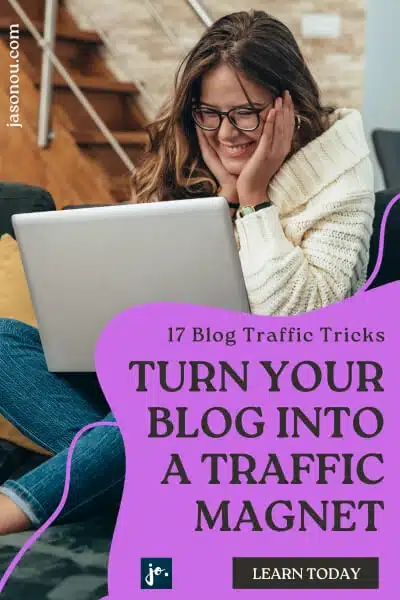
Alright, let’s level up! Time to network with people who’ve been around the blog block.
Connect with Other Bloggers
Finding your blog tribe can make all the difference. You can share tips, collab, and even guest post.
Ways to Connect
- Blogging events and conferences.
- Social media DMs.
- Through blog comments.
| Networking Method | How It Helps |
|---|---|
| Guest Posts | You write on their blog and vice versa. |
| Joint Webinars | Partner up to teach something cool. |
| Social Media Shoutouts | Share each other’s stuff online. |
Explore Guest Blogging Opportunities
Guest blogging is a win-win.
You get to tap into someone else’s audience and they get awesome content.
But it’s a grind, as you will need to reach out to many bloggers for a YES.
Quick Guest Blogging Tips
- Find blogs in your niche.
- Pitch your best ideas.
- Always link back to your blog from the guest blog.
Dive into Influencer Marketing
Influencers can give your blog a mega boost. Imagine someone with 100k followers giving your blog a shoutout!
How to Engage with Influencers
- Genuine compliments on social media.
- Offer to collaborate on content.
- Be yourself, be real!
10. Participate in Online Communities.
Another great way to get more traffic to your blog is to participate in online groups, blogging communities and forums related to your niche.
When you participate in these groups, be sure to include a link to your blog in your signature.
This way, people will see your blog when they see your posts.
Focus on helping people by adding value to the group so that you can build trust and relationships.
These connections can lead to people checking out your blog. Or they may reach out to you for help.
11. Guest Post.
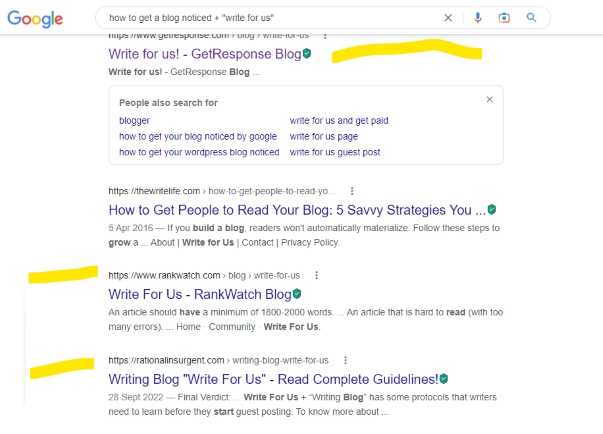
Guest posting is an excellent way to get more referral traffic and backlinks to your blog.
When you guest post on another blog, you may get exposure to their audience. And if you write a great article, you may even get people to visit your blog.
To find guest posting opportunities, search Google by typing the target keyword + “guest post” or “write for us”.
In the above example, I used a narrow keyword, How to Get a Blog Noticed + “Write For Use”.
I like to mention that I should have used a broad keyword such as blogging.
I was fooling around to see what popped up on search.
Alternatively, find authoritative websites and influencers in your niche, and reach out to them to network and build a relationship for opportunities like guest posting and MORE.
Keep this in mind. Everything you post, including guest post, should be valuable and useful to readers.
This is how to get your blog out there.
12. Paid Ads.
You can also use paid ads to grow blog traffic.
Paid ads can be an effective way to reach your target audience and get them to visit your website. Fast.
When using paid ads, be sure to target your ads well so that you’re only reaching people who are interested in what you have to say.
And don’t go all out nuking your marketing budget. Start small. Monitor.
Then scale the top-performing ads for more reach.
If you would like to know whether Facebook Ads is worth your time, here’s a post on The 8 Benefits of Facebook Paid Ads.
13. Keep An Eye on Your Competitors
Spying on your competitors can be a goldmine.
You can find killer practices they’re using and, guess what, do them too!
Ever wonder where their referral traffic comes from? Or what keywords they’re rocking?
A little detective work can give you those answers, and a whole lot more.
Think of it as your cheat sheet to getting your blog noticed.
To accomplish this.
Spying can be as simple as signing up for their newsletters. This way, you’re the first to know when they drop new posts.
Want to dig deeper?
Tools like SE Ranking or ahrefs can do the heavy lifting.
Yeah, they cost money, but the insider info you get is pure gold!
You can see their top keywords, find out where they’re getting their traffic from, and a bunch of other super valuable stuff.
Consider it an investment in your blog’s future fame!
Quick Steps for Spying Success
- Sign Up for Newsletters: Be in the know, right in your inbox.
- Use Analytics Tools: SE Ranking or ahrefs can be your new best friends.
- Act on What You Learn: Found a great keyword? Use it!
| Action | Tool | Benefit |
|---|---|---|
| Newsletter Subscription | Stay updated on new content. | |
| Website Analysis | SE Ranking | In-depth keyword and traffic insights. |
| Content Strategy | Your Brain | Apply what you learn. |
14. Pin Your Blog to Get Noticed.
So, you think Pinterest is just for DIY crafts and dreamy recipes? Think again!
Pinterest is basically a visual search engine, and that’s a huge win for bloggers like you.
Picture this: you pin a cool image from your latest blog post, someone sees it and goes, “Hey, what’s this?” They click, and bam!
You’ve got a new visitor, maybe even a new fan.
Because Pinterest is so visual, it’s awesome for grabbing people’s attention.
Plus, the pins last forever. Unlike social
Don’t just pin and forget, though.
Use keywords in your profile, boards, pin descriptions, and make sure the images link back to your blog. Why?
Well, Pinterest is all about search.
Someone types in say “how to get your blog noticed” and if you’ve got a post about that (with a great image and an attention grabbing text overlay), you could pop up.
It’s just another way to get found. So, start pinning to get your blog noticed
Pinterest Pro Tips
- Pin Quality Images: The better it looks, the more clicks you get.
- Keyword-Rich Descriptions: Think like you’re doing SEO, because you kinda are.
- Keyword Boards and Profile: Optimize them with your keyword!
- Text Overlays: Helps to evoke curiosity and potentially, get your blog noticed and seen.
| Strategy | Why It Works |
|---|---|
| High-Quality Pins | People love pretty stuff. |
| Keyword Descriptions | SEO in Pinterest? Absolutely! |
| Text Overlays | Captions add context. |
| Keywords in Boards/Profile | Makes your whole profile discoverable. |
15. Build an Email List of Hot Leads.
Email lists are GOLD! 🌟 Why? Because these are people who WANT to hear from you.
It is simple a great way to build relationships with your readers and get more traffic to your blog.
When you have an email list, you can send out updates whenever you publish a new blog post.
This will remind people to visit your site and read your latest article.
You can also use your email list to send exclusive content to your subscribers.
This could be in the form of a PDF report, video tutorial, or audio recording. Whatever you choose to send, make sure it’s high quality and something that your readers will find valuable.
Steps to Grow an Email List
- Sign-up Form: Put it on your blog.
- Lead Magnet: Offer something cool for free.
- Regular Updates: Keep the list warm with updates and offers.
Again.
Building an email list is about leading with massive value so you can build trust and then promote.
And it is a fantastic way to get your blog noticed and read.
(Here’s a post on the best email marketing software where I reviewed the most effective tools to help you grow a list of the best prospects.)
16. Make Adjustments to Your Blog.
You’ve got the stats using a keyword tracking tool, Google Search Console, and Google Analytics. You’ve figured out what’s working and what’s not.
Use this knowledge to make changes to your blog so that you can get even more traffic and engagement.
Focus on the best-performing blog posts and update the content for more traffic.
You can even focus your efforts on the keywords that are shy of the front page and update the blog post with more content.
17. Continue to produce fresh, engaging content.
One of the most important things you can do to get more traffic to your blog is to continue producing fresh, engaging content.
Google loves new content, and if you keep writing great articles, people will keep coming back to your site.
Plus, the more value you put out, your brand will continue to grow, and you’ll build trust with your audience.
They might even want to check out who you are, your product, and your services.
How to Get Your Blog Noticed FAQs
Here’s more questions answered on how to get your blog noticed by Google.
How do I attract viewers to my blog?
To attract viewers, focus on crafting high-quality content that solves specific problems or entertains. Utilize SEO best practices and actively promote your blog through social media channels.
How do I make my blog popular?
Elevate your blog’s popularity by consistently publishing valuable content, engaging with your audience, and leveraging social media. Building relationships with other bloggers and influencers can also significantly boost your reach.
How do I make my blog go viral?
Achieving virality is often unpredictable but can be facilitated by creating emotionally compelling or highly informative content. Strong promotion through multiple platforms and timing your posts well can increase the odds of your blog going viral.
How to get 1,000 views per day on my blog?
Reaching 1,000 daily views requires a well-executed SEO strategy, a strong social media presence, and regular high-quality content updates. Consider using paid advertising and collaborations with influencers to speed up the growth process.
Why is my blog getting no views?
A lack of views can result from poor SEO, insufficient or low-quality content, or inadequate promotion. Diagnose the specific issue by analyzing your website analytics, then take targeted actions to address it.
How to Get You Blog Noticed – Takeaway

If you want your blog to get noticed, start promoting it.
A big blogging mistake is sitting on your precious hands and not doing anything about it.
Do your blog a huge favor. Use the 17 ways above and stay the course.
Just remember to focus on producing QUALITY content, promoting your blog on social media, and networking with other bloggers and influencers in your niche.
You never know.
You might well be on your way to getting more visitors to your new blog every day and start building a successful online presence.
That’s how to get your blog noticed and seen.
You Might Want to Check This Out Too
Disclosure: This post may contain affiliate links, which means I’ll receive a commission if you purchase through my links, at no extra cost to you. Please read full disclosure for more information.
Resources To Grow Your Business With
Pinteresting
Struggling to get traffic from Pinterest? Pinteresting Strategies 2025 by Carly Campbell reveals a manual pinning method that works—even with algorithm changes.
This course walks you through step-by-step strategies to pin effectively, increase engagement, and grow your blog without relying on expensive schedulers.
Carly has used this exact system to bring in 100,000+ page views in just months, and now she’s sharing it with you.
Stop guessing and start seeing real results today!
Bluehost
Bluehost is a great starting point for beginners or bloggers who want to switch to a reliable web hosting service. And it gives you the best bang for your buck - starting at $2.95 a month*.
With the entry-level hosting plan, you'll get a high up-time, reliable customer support, FREE domain name (first year) and 30 day money back guarantee.
You can sign up with Bluehost here.
WPX Hosting
It's a web-hosting service I love using. It specializes in WordPress hosting, and depending on what package you opt for, you can host 5 or more sites on one account. The best bit is - the quick turnaround in support is top notch.
For bloggers who have an established blog, this is a fantastic option.
You can learn more about this service here.
Aweber
Building an email list of a growing audience is essential for the longevity of any business. This autoresponder service is easy to use, and it is a great starting point for someone looking to kickstart their email campaign.

Hi, I’m Jason Ou (surname aka, Oh). I am a Solopreneur and Blogger. My mission is to help fellow entrepreneurs (like you) to profit from their passion online. Let’s connect on Facebook now.

How To Start A Travel Blog Without Traveling: The Complete Guide
Ever thought about starting a travel blog, but your day-to-day commitments have you grounded? You’re not alone.
Dive into this guide to discover the art of virtual voyaging and creating a successful travel blog right from the comfort of your home.
With creativity and the right strategies, you can curate captivating tales and insights without stepping on a plane. Ready to journey into the world of armchair exploration?
Keep reading and let me show you how to start a travel blog without traveling abroad.
Key Takeaways
- Starting a travel blog without constantly traveling is possible and offers a unique perspective on the travel industry.
- You can generate content for your travel blog by leveraging past travel experiences, making day trips and road trips, interviewing friends and family about their travels, becoming an expert in travel planning, focusing on the city or region you live in, or creating a travel news blog.
- To start a travel blog without traveling, choose your niche, create a name for your website and domain that reflects your brand, invest in web hosting with Bluehost which offers affordable packages with essential features, set up your blog using WordPress and customize it to align with your niche.
Save/Pin the image below👇because I often update my posts. So stay informed with this blog “How to Start a Travel Blog” and save it.
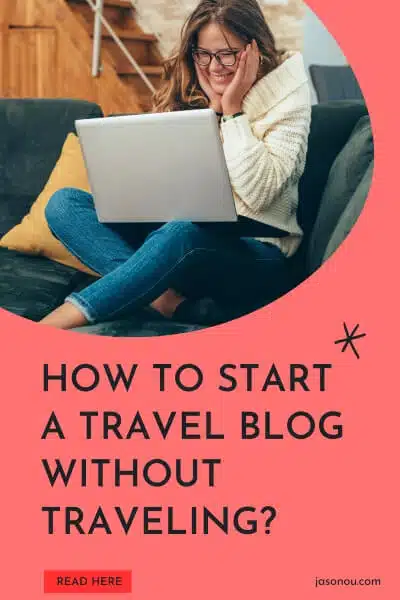
How to Start a Travel Blog in 18 Steps
Before I get onto the question “Can you be a travel blogger without travelling“, here is a summary on how to start travel blogging.
| Steps | Brief Description |
|---|---|
| 1. Choose Your Travel Niche | Focus on a specific area of travel you’re passionate about. Research different niches and ensure there’s room for a new blog in your chosen niche. |
| 2. Create a Name For Your Website & Domain | Pick a unique and relevant name that reflects your niche. Consider using the .com extension for a professional look. |
| 3. Invest in Reliable Web Hosting | Choose a hosting platform like Bluehost that offers essential features and supports WordPress. |
| 4. Setting Up a Travel blog with Bluehost | Sign up for a hosting plan, register a domain, set up WordPress, and customize your website’s appearance. |
| 5. Select a WordPress Theme | Choose a theme that’s mobile-ready and aligns with your travel niche. Consider using premium themes for more customization options. |
| 6. Customize Website Elements | Personalize your site’s colors, logo, fonts, images, and graphics to represent your brand. |
| 7. Leverage the Power of Plugins | Install essential plugins like Akismet Anti-Spam, UpdraftPlus, WP Rocket, and All-in-One SEO to enhance your website’s functionality and security. |
| 8. Install Google Analytics And Search Console | Use these tools to track website traffic, monitor your blog’s presence in search results, and gain insights into your audience’s behavior. |
| 9. Publish the Main Pages | Create essential pages like Home, About, Privacy Policy, and Contact to provide information to your readers. |
| 10. Create Categories | Organize your content into categories like Destination Guides, Travel Tips, Food and Drink, etc., to make navigation easier for readers. |
| 11. Keyword Research | Identify popular and relevant keywords in your niche to improve your blog’s visibility in search results. |
| 12. Crafting an Engaging Blog Post Title | Create captivating titles that grab attention and accurately represent your content. |
| 13. Write Your First Travel Blog Post | Share your unique voice, personal stories, travel tips, and other relevant content. Incorporate visuals to enhance the reader’s experience. |
| 14. Incorporating Visuals in Your Posts | Use high-quality images and graphics to make your content more visually appealing and break up text. |
| 15. Learn SEO Skills | Master SEO techniques to improve your website’s ranking in search results. Optimize meta titles, descriptions, use appropriate header tags, and incorporate relevant keywords throughout your content. |
| 16. Promote Your Travel Blog | Use social media, email marketing, and other online platforms to share your content and reach a wider audience. Engage with readers and other bloggers to build a community around your blog. |
| 17. Monetize Your Travel Blog | Explore various monetization methods such as affiliate marketing, sponsored posts, selling digital products, or offering travel consultancy services. Find what aligns best with your content and audience. |
| 18. Maintain and Grow Your Blog | Regularly update your content, engage with your audience, and stay updated with the latest trends in the travel industry. Continuously learn and adapt to ensure the growth and success of your blog. |
This page have some affiliate links. In other words, if you buy from my links, I may get a commission. And some of the images were sources from Unsplash+ (Getty Images, Jason Hawke, Justin Morgan, Philip Oroni, Campaign Creators).
Can You Start A Travel Blog Without Traveling?
Yes. You. Can. To start a travel blog without traveling, focus on local attractions, share past travel experiences, or curate travel content from other sources. You can utilize online research, interviews, and virtual tours to create engaging posts.
Starting a travel blog without the constant motion of traveling is not only possible but also offers a unique perspective on the travel industry.
You can infuse your site with rich narratives from past adventures, drawing upon memories to create inspiring content.
You can even use.
Your day trips and little road trips around your locale provide fresh opportunities for exploration and adventure. With each local destination, you add vibrant images and novel experiences to your blog.
You can turn to.
Family gatherings or casual meetups with friends can serve as gold mines of captivating stories about their travel expeditions.
By harnessing these shared moments, you unfold new horizons for your readers while staying rooted at home.
Just like tuning in to YouTube’s thrilling travel channels stirs up ideas about places to see in foreign lands, it sparks creativity about unexplored corners right within our boundaries.
Different Ways to Generate Content Without Traveling
As mentioned earlier.
There are several ways to generate content for your travel blog without actually traveling.
Such as leveraging past travel experiences, interviewing friends and family, becoming an expert in travel planning, focusing on the city or region you live in, and creating a travel news blog.

A road trip to Mount Dandenong.
Leverage Your Past Travel Experiences
Digging into your past travel experiences can be a goldmine of content for your travel blog.
They could range from family vacations to study abroad trips or even business travels.
Each journey you’ve been on has countless stories waiting to arouse the interest of your readers.
You can relive those moments by illustrating them in detailed narratives, sharing photos, and offering advice based on what you learned during those trips.
Sharing personal anecdotes not only builds authenticity but also helps forge a connection with readers who may have had similar experiences.
It might seem like an ordinary day trip at the local lake, but it could turn out to be someone’s future favorite getaway!
So go ahead and pull out those old scrapbooks, journals, photo albums or Google Photos.
They are a treasure-trove of inspiration for thrilling storytelling on your travel blog.
Make Day Trips and Road Trips
Exploring your local area can yield some fantastic content for your travel blog.
Grab a map and hit the road towards nearby towns, nature reserves, museums, or any other spot of interest.
Both day trips and road trips offer an exciting opportunity to share fresh experiences with your readers while maintaining a close-to-home approach.
They allow you to provide detailed reviews about these evocative places filled with history, culture or amazing sceneries.
It’s all about showcasing those hidden gems that are situated nearer than we sometimes think!
Interview Friends & Family About Their Travel Experiences
One great way to generate content for your travel blog without actually traveling yourself is by interviewing friends and family about their own travel experiences.
This can provide a wealth of valuable information and unique perspectives that will captivate your audience.
By asking them about their favorite destinations, memorable moments, and travel tips, you can create engaging and insightful blog posts that resonate with your readers.
Plus, it’s a fantastic opportunity to learn from the people closest to you while also strengthening your relationships.
So don’t hesitate to reach out and start those interviews – you never know what incredible stories you might uncover!
Become an Expert in Travel Planning
Why not! And it’s fun.
Before jet-setting ayway, I usually plan the trip and the accommodations, and then my Mrs will double check the itinerary so that I don’t ‘overdo’ it.
To become an expert in travel planning, I immerse myself in the world of destinations and itineraries.
By researching various travel resources, Youtube and blogs, I gain insights into the best places to visit, hidden gems, and local tips.
I make a point to stay updated on travel trends and news so that I can provide valuable information to my readers.
Additionally, I utilize online tools like Google Maps and TripAdvisor to plan detailed routes and activities for different types of travelers.
With a strong foundation in travel planning, I can create well-organized itineraries that cater to different interests and budgets.
Focus on the City/Region You Live In

A road trip to Red Forest, Melbourne.
Starting a travel blog without traveling is still possible by focusing on the city or region you live in.
Explore your surroundings and take advantage of the unique experiences your location has to offer.
Go on day trips to nearby attractions and hidden gems, then write about your adventures on your blog.
Whether it’s visiting local landmarks, trying out new restaurants, or attending community events, there are plenty of opportunities to generate content that showcases the beauty and charm of your city or region.
In addition, interviewing friends and family about their travel experiences in the area can provide interesting stories and perspectives for your blog.
They might have visited places you haven’t yet discovered or uncovered secrets about familiar spots that will captivate your readers.
Create a Travel News Blog
Starting a travel news blog is an exciting way to share the latest updates and stories from around the world.
By creating a platform dedicated to travel news, you can provide valuable information and insights to your audience.
Whether it’s reporting on travel trends, sharing breaking news about destinations, or offering tips for travelers, a travel news blog allows you to showcase your writing skills while keeping readers informed and engaged.
With the vast amount of travel-related content available, having a niche focus on news can help set your blog apart and attract a loyal following who are interested in staying up-to-date with all things related to travel.
How to Start a Travel Blog Without Travelling : The Steps

In this section, we will outline the steps you need to take to start your travel blog without actually traveling.
From choosing your niche and creating a domain name to setting up web hosting and customizing your website, we’ve got you covered!
Read on to learn how to start a travel without traveling. And without leaving home.
Step 1 – Choose Your Travel Niche
Choosing a travel niche is a crucial step in starting your travel blog.
It’s important to focus on something you are passionate about and have knowledge of, as this will help you create compelling content that resonates with your audience.
Take the time to research and explore different niches within the travel industry, such as adventure travel, cultural travel, or family travel.
Consider what sets you apart from other bloggers and how you can provide unique perspectives and insights.
Remember to check the competition within your chosen niche to ensure there is still room for a new blog.
Once you’ve found your niche, select a domain name that reflects your blog’s name and niche for branding purposes.
Step 2 – Create a Name For Your Website & Domain
Choosing a unique name for your website and domain is an important step in starting a travel blog without actually traveling.
Your name should be relevant to your niche and reflect the content you plan to create.
Think about what makes your blog stand out and try to incorporate that into your name.
It’s also essential to select a domain name that reflects your blog’s name and niche, as it helps with branding and recognition.
Consider using the .com extension for your domain, as it is widely recognized and gives a professional reputation to your website.
(I’ll show you where you can get a free travel domain name soon.)
Remember, the right name can make a lasting impression on readers and help establish your online presence as a travel blogger.
Step 3 – Invest in Reliable Web Hosting
Investing in web hosting is an essential step in starting a travel blog without actually traveling.
It allows you to create and launch your website, making it accessible to users around the world.
And with most web hosting, you’ll have access to a popular platform, WordPress.
(If you are a numbers kind of person, I’ve got some neat stats for you about WordPress at the end of this travel blog.)
WordPress offers more customization options and advanced functionality to improve your online presence.
Whichever platform you choose, investing in reliable web hosting ensures that your site remains secure, loads quickly, and provides a seamless browsing experience for your audience.
Figure 1.0 – A visual representation of WordPress usage statistics:
- The largest slice represents the percentage of all websites powered by WordPress (65.1%).
- The second-largest slice indicates WordPress’s share in the CMS market (65.2%).
- The third and fourth slices highlight WordPress’s presence in top websites and eCommerce sites, both at 22%.
These figures underscore WordPress’s dominance in various sectors of the web ecosystem.
Why Choose Bluehost For Your Travel Blog?
Bluehost is an excellent choice for web hosting, especially if you’re starting a travel blog without traveling.
They offer affordable packages (from $2.95 a month) that include essential features like SSL certificates and domain protection.
Plus. Bluehost even gives you a free domain, which makes it super convenient for new bloggers like me.
Setting up web hosting with Bluehost is also really straightforward.
They guide you through the process of registering your domain name and getting everything set up.
And most importantly, Bluehost provides a reliable and secure platform for hosting your travel blog.
So if you’re looking for a trusted web host to kickstart your blogging journey, I highly recommend giving Bluehost a try!
| Plan | Pricing | Hosting Features |
|---|---|---|
| BASIC | $2.95/mo* (Save 40%) | 10 GB SSD Storage, 1 Website, Free Domain 1st Year, Custom WP Themes |
| CHOICE PLUS | $5.45/mo* (Save 50%) | 40 GB SSD Storage, Free CDN, Unlimited Websites, Free Domain 1st Year, Custom WP Themes |
| ONLINE STORE | $9.95/mo* (Save 35%) | 100 GB SSD Storage, Free CDN, Unlimited Websites, Free Domain 1st Year, Custom WP Themes, Exclusive Store Theme, Store Analytics |
| PRO | $13.95/mo* (Save 20%) | 100 GB SSD Storage, Free CDN, Unlimited Websites, Free Domain 1st Year, Free Dedicated IP, Custom WP Themes |
Table A – A snap of Bluehost WordPress pricing table for starting a travel blog. For more details, check out the Bluehost pricing card here.
Step 4 – Setting Up a Travel blog with Bluehost
With Bluehost, you can easily and quickly start a travel blog without hassle.
It offers affordable packages that include essential features like SSL certificates and domain protection.
Here are the steps to get started:
- Sign up for a Bluehost hosting plan that suits your needs and budget.
- Select a domain name for your blog.
- Complete the registration process, skip the add-ons and set up your account.
- Create a username and password for your Bluehost dashboard and control panel.
- Go to ‘Hosting’, then ‘Add Site’
- Install WordPress and enter your domain name. Which is a user – friendly platform for creating and managing websites.
- Once WordPress is installed. Customize your website’s appearance by choosing a theme that aligns with your travel niche.
- Personalize your site by adding your logo, selecting colors, fonts, images, and graphics that represent your brand.
- Enhance the functionality of your travel blog by installing must-have plugins such as Yoast SEO or Jetpack.
- Set up Google Analytics and Google Search Console to track visitor traffic and monitor the performance of your blog.
- Publish essential pages such as Home, About, Privacy Policy, and Contact to provide information to your readers.
Read this if you want an ultimate guide How to start a Bluehost WordPress blog in 20 minutes or less.
Step 5 – Select a WordPress Theme
For your travel blog, selecting the right WordPress theme is crucial.
You can opt for the free themes in the WordPress library or go the paid versions.
For blogging beginners who are on a budget, the free themes available are huge.
However, be sure to pick a theme that is both easy to use and mobile ready.
Now, if you do have the budget.
Elegant Themes is a premium theme I use and recommend.
Their themes are designed specifically for blogs and offer a variety of customization options to make your site unique.
With their user-friendly interface, you can easily modify colors, fonts, and layouts to match your brand.
It’s important to choose a theme that is visually appealing and responsive across different devices like smartphones and tablets.
Another helpful plugin is “Smush,” which automatically optimizes images by reducing their file size without sacrificing quality.
Optimizing images plays a significant role in improving website speed and overall user experience.
Step 6 – Customize your website’s colors, logo, fonts, images, and graphics
Customizing your travel blog’s colors, logo, fonts, images, and graphics is an important step in creating your travel blog.
But, I wouldn’t be wasting hours and hours on end to get it perfect. It will never be perfect. In my opinion, it is best to start a travel blog as soon as possible.
And when traffic does increase, you can always improve the design. That said.
Here are some key elements to consider:
- Choose colors that align with the theme and style of your travel blog.
- Design a unique logo that represents your blog’s identity and is easily recognizable.
- Select fonts that are easy to read and match the tone of your content.
- Use high-quality images that capture the essence of your travel niche.
- Incorporate visually appealing graphics to enhance your blog posts.
Step 7 – Leverage the Power of Plugins
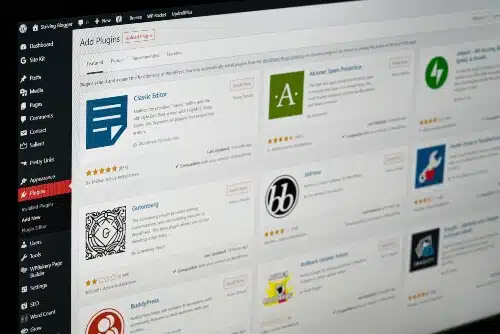
Installing essential plugins is an important step in starting your travel blog.
These plugins will enhance the functionality and security of your website.
Here are some essential plugins that every beginner blogger should install:
- Akismet Anti-Spam: It filters out spam comments on your blog, ensuring a clean and professional appearance.
- UpdraftPlus: This plugin automatically backs up your website, protecting your content in case of any issues or accidents.
- WP Rocket: It improves the speed and performance of your website by caching files and reducing load times.
- All-in-One SEO: This plugin optimizes your blog posts for search engines, helping you rank higher in search results
Step 8 – Install Google Analytics And Google Search Console
Two very important (yet FREE) data assets for every travel blog.
Installing Google Analytics and Google Search Console is an important step in starting any blog.
These tools provide valuable insights and data to improve your blog’s performance:
- Google Analytics tracks website traffic, visitor behavior, and marketing effectiveness.
- Google Search Console monitors your blog’s presence in search results and provides data on search queries and impressions.
- You can install these tools by following the platform’s instructions.
- Both tools require website verification for accurate data tracking.
- Regularly monitoring and analyzing data from these tools helps you make informed decisions about content creation and marketing strategies.
Step 9 – Publish the main pages
The main pages on your travel blog is crucial for establishing credibility and providing essential information to visitors.
These pages play a vital role in creating a positive first impression and building trust with your audience.
Here are the main pages you should prioritize:
- Home: The home page serves as the front door to your travel blog. It’s where visitors land when they first arrive, so it needs to be visually appealing and provide a clear overview of what your blog offers.
- About: The about page is where you introduce yourself and share your story as a travel blogger. Let readers know who you are, why you started the blog, and what makes your content unique. This page helps build a connection with your audience.
- Privacy Policy: The privacy policy page is essential for transparency regarding how user data is collected and used on your website. It lets visitors know that their personal information is safe and protected.
- Contact: The contact page allows readers to get in touch with you easily. Include an email address or contact form for inquiries, collaboration opportunities, or feedback from your audience.
Step 10 – Create Categories
To make it easier for readers to navigate your travel blog, create categories. This will help organize your content and make it more accessible.
Some categories you can consider, for example, are:
- Destination Guides: Provide detailed information about specific travel destinations, including attractions, activities, and local tips.
- Travel Tips: Share practical advice and tips for planning trips, packing efficiently, saving money, and navigating different cultures.
- Food and Drink: Highlight local cuisines and beverages from around the world. Share restaurant recommendations, recipes, and food-related experiences.
- Adventure Travel: Focus on adrenaline-pumping activities such as hiking, skiing, surfing, or bungee jumping.
- Budget Travel: Offer money-saving tips, budget-friendly accommodations, and affordable destinations for travelers on a tight budget.
- Solo Travel: Cater to solo travelers by sharing safety tips, destination suggestions, and personal stories about traveling alone.
- Family Travel: Provide family-friendly itineraries, child-friendly accommodations, and tips for traveling with children.
- Cultural Experiences: Explore different cultures through festivals, traditions, art exhibits, museums, or historical sites.
- Road Trips: Guide readers on scenic routes to take by car or motorcycle while providing suggestions for stops along the way.
- Outdoor Activities: Discuss outdoor pursuits like hiking trails, camping spots, national parks or wildlife sanctuaries in various locations.
Read this if you want an ultimate guide How to start a Travel Blog And Make Money with no coding skills.
Step 11 – Keyword Research

Keyword research is a crucial step when starting a travel blog without traveling.
It helps you identify the right keywords to target in your content, making it easier for your blog to be found by search engines like Google.
By conducting keyword research, you can discover what topics and phrases are popular within your chosen travel niche.
As well as, finding those underserved keywords that are overlooked by competitors. That is, keywords that are less competitive.
This allows you to create content that resonates with your target audience and attract more organic traffic to your blog.
So, take the time to explore different keywords related to your niche and incorporate them strategically into your blog posts for better visibility and engagement.
If you’re on a budget, you can use free tools like Ahref keyword generator or Keyword Tool to get started. (Just don’t expect the tools to give you everything on a silver platter.)
For a more in-depth analysis and an easier user experience, check out SE Ranking.
Step 12 – Crafting an engaging blog post title
An engaging blog post title is a key element in capturing the attention of readers and drawing them into your travel blog.
A well-crafted title can make all the difference in whether someone decides to click on your article or scroll right past it.
It’s important to choose words and phrases that are captivating, relevant, and enticing, as this will not only attract readers but also improve the visibility and reach of your blog.
By incorporating keywords related to your content, you can increase the chances of ranking higher in search results and driving more traffic to your travel blog.
So take some time to brainstorm catchy titles that accurately represent what your article has to offer – it’s worth putting in the effort for a title that grabs attention!
Step 13 – Write Your First Travel Blog Post
I’m excited to share with you the next step in starting your travel blog: writing your first blog post!
This is where you can showcase your unique voice and share your passion for travel.
Remember, you don’t need to have traveled recently to write an engaging post.
(Writing any blog post is a huge topic. Here’s a post on How to Write Your First Blog Post, where I cover simple tips for nailing your blog post.)
You can draw from your past experiences or even research and highlight a destination that you’re dreaming of visiting in the future.
Share personal stories, travel tips, or recommendations for places to visit.
Don’t forget to incorporate visuals like photos or videos to make your post more visually appealing and captivating for readers.
Step 14 – Incorporating visuals in your posts
Using visuals in your blog posts will improve the reader’s experience and break up the wall of text.
It just makes it a more pleasant experience to. Read.
They not only make your content more visually appealing, but also grab the attention of your readers.
Persoanlly, using visuals help me convey information in a more effective way and make my posts easier to understand.
Whether it’s showcasing beautiful destinations or highlighting unique experiences, visuals give my audience a better idea of what to expect.
By using high-quality visuals, you can establish credibility and professionalism for you blog, making it stand out from the crowd.
Step 15 – Learn SEO Skills
This ‘How to start a Travel Blog Without Traveling’ guide is not complete without me touching on the topic of SEO.
You see. SEO is an essential skill to have to start a travel blog.
Even if you’re not going to rely on SEO, applying the basics will help attract search engine organic traffic.
I mean, who wouldn’t want extra traffic.
Search Engine Optimization (SEO) helps your travel blog get noticed by search engines like Google, increasing your chances of attracting more readers and boosting your visibility online.
By mastering SEO techniques, you can improve your website’s ranking in search results and drive organic traffic to your blog.
This includes optimizing meta titles and descriptions, using appropriate headers tags (H1, H2), incorporating relevant keywords throughout your content, and ensuring a user-friendly website design. (More on that next.)
Learning these SEO skills will help you effectively optimize your travel blog and reach a wider audience who are interested in the content you have to offer.
As well, understanding how to conduct keyword research is another important skill to learn when it comes to SEO.
By conducting thorough keyword research using tools like Keyword Tool or Google Keyword Planner, you can identify search terms related to travel that people are actively searching for.
Key Points of On-Page SEO
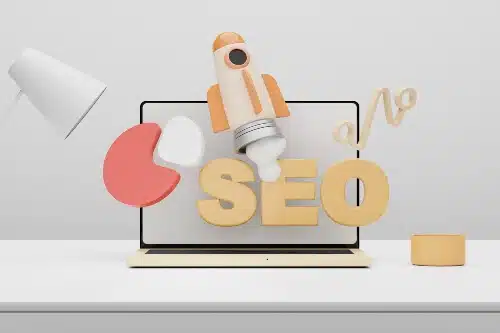
In on-page SEO, important elements include meta titles, meta descriptions, H tags, introduction-content-conclusion structure, blog post URLs and image file names. LSI keywords are also crucial for optimizing your content.
So, let’s talk where you should add the keywords.
Add the Keyword in the Meta title
Meta title, meta description, and H tags are crucial elements for optimizing your travel blog’s on-page SEO.
These components play a significant role in improving your blog’s visibility and ranking in search engine results.
The meta title is the headline that appears in search engine listings and should include the main keyword (or even keywords) that describe your travel blog accurately.
For example. My aim for this blog to rank for the keyword, how to start a travel blog without traveling.
And one of the best place to include this keyword is in the meta title.
(Which reads as, How to Start a Travel Blog Without Traveling: The Complete Guide)
This helps attract readers who are searching for specific topics related to travel.
Add the Keyword in the Meta description
On the other hand, the meta description provides a concise summary of your blog’s content, enticing readers to click through and explore further.
It is essential to craft a compelling meta description that incorporates relevant keywords to capture the attention of potential visitors.
Again, I would add the main keyword (how to start a travel blog without traveling) in the meta description.
Including other relevant keywords. Only if it makes sense to.
Add the Keyword in the H tags
H tags, or heading tags, are HTML tags used to structure headings and subheadings within your blog posts effectively.
They help organize your content and make it easier for both readers and search engines to understand the hierarchy of information on your page.
By using H1 tags for main headings followed by H2, H3, etc., you can create a clear structure that signals what information is most important within each section.
That said.
- You should include the main keyword in the H1 tag;
- For optimal SEO, be sure to add each target keyword at least once in an H2 tag;
- And, incorporate variations or synonyms in H3 tags to enhance relevancy without overdoing it.
Add the Keywords in the Travel Blog content
Sprinkle you main keyword and other relevant keywords in the following areas:
- Introduction: Insert your target keywords in the initial 100 words of the blog post.
- Content: Insert your target keywords between 2 to 4 times throughout the content of your travel blog. But it has to be distributed evenly.
- Conclusion: Insert your target keywords in the last 100 words of the blog post.
Add the Keywords in the Blog Post URL
To optimize your travel blog for search engines, it’s important to pay attention to details like the blog post URL and image file name.
When creating a URL for your blog post, use descriptive keywords (or the main keyword) that accurately represent the content.
Take for example this blog. The blog post contains the main keyword – ‘how to start a travel blog without traveling‘.
This will help search engines understand what your post is about and improve its visibility in search results.
Add the Keywords in the Image file name
Similarly, when naming your image files, choose relevant keywords that describe the image or its subject matter.
As well, you can add a keyword in the ALT tag.
However, be sure the keyword is related to the image, and not just used for keyword stuffing.
By doing so, you can enhance the overall SEO of your travel blog and attract more organic traffic.
LSI keywords
LSI (Latent Semantic Indexing) keywords are words and phrases that are related to a specific topic or keyword.
They help search engines to understand the content of a webpage and improve its relevance.
For example, if you are writing a blog post about “healthy eating”, LSI keywords could include “nutrition,” “diet,” “exercise,” and “wellness.”
By using LSI keywords in your travel blog post, you can improve its contextuality, credibility, and search engine rankings.
This can help to drive more organic traffic to your blog and increase its visibility.
Remember this: It’s essential for your content to be easily understood. Avoid shoving keywords in places where they don’t fit naturally. Always prioritize writing for your audience, ensuring the content is clear and engaging.
Step 16 – Promoting Your Travel Blog
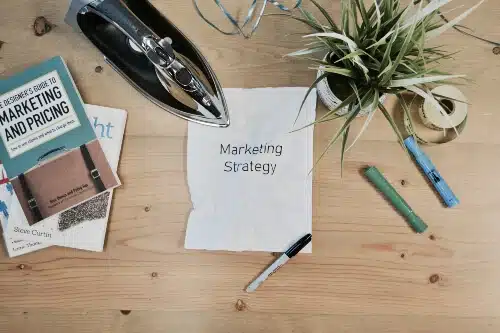
When your blog is live, it’s time to give it some exposure.
You can do this by promote it through email marketing, Pinterest marketing, social media marketing and guest blogging on relevant blogs in your niche.
Start With Email Marketing
Email marketing is a highly recommended strategy for promoting your travel blog, especially if you don’t have the opportunity to travel extensively.
It allows you to attract an audience and generate interest in your blog by sharing travel articles, updates, and tips with subscribers.
By utilizing email marketing, you can build relationships with your readers, keeping them engaged and eager for more content.
Better yet. It’s an effective way to drive traffic to your blog and increase its visibility within the blogging community.
Don’t underestimate the power of email marketing when it comes to growing your travel blog without actually traveling yourself!
Pinterest Marketing
This is a powerful platform for promoting your travel blog, even if you haven’t traveled yet.
By creating visually appealing pins and utilizing keywords in your pin descriptions, you can attract more visitors to your blog.
Conducting keyword research will help you find popular topics within the travel niche that you can write about and promote on Pinterest.
Remember to optimize your profile with relevant keywords to improve visibility.
Make sure to create eye-catching pins that entice users to click through and read your blog posts.
With strategic planning and consistent pinning, Pinterest can be an effective platform for driving traffic to your travel blog.
For a complete walk through, check out my step by step guide on How to Use Pinterest for Blogging now.
Social Media Marketing
Whether it is Meta, Instagram, X, or Tik Tok, pick one social platform, create a business page and start posting engaging content. Regularly.
And be sure to direct traffic to your travel blog.
Be a Guest blogger on Relevant Blogs
Guest blogging on relevant blogs is a fantastic way to promote your travel blog, especially if you’re just starting out.
Even if you haven’t traveled extensively, you can still contribute valuable content and gain visibility within the travel community.
By sharing your insights, tips, and expertise on other blogs that align with your niche and target audience, you can attract new readers and potentially drive more traffic to your own site.
Remember to choose blogs that are relevant to your travel niche and offer unique perspectives or experiences.
But be warned. This is a numbers game.
You will have to reach to as many blog as possible to get a positive response. So be patient.
One more thing. Be sure to reach out to bloggers with the intention to add great value for their readers.
Being a guest blogger allows you to tap into existing audiences and expand your reach without needing extensive travel experience of your own.
Step 17 – Monetize Your Travel Blog

Monetizing your travel blog is an essential step in turning your passion into a profitable venture.
By utilizing affiliate programs, displaying ads, and seeking sponsorships and partnerships, you can start earning income from your blog.
Affiliate programs
Affiliate programs are a great way to earn money from your travel blog.
By partnering with brands and promoting their products or services, you can earn a commission for every sale that is made through your affiliate links.
It’s important to choose affiliate programs that align with your travel niche and offer high-quality products or services that your audience will be interested in.
When selecting affiliate programs, consider factors such as commission rates, cookie durations, and payout thresholds.
By strategically incorporating affiliate links into your blog posts and sharing them on social media, you can start earning passive income while providing valuable recommendations to your readers.
Displaying Ads
Displaying ads on your travel blog can be an effective way to monetize your content and earn passive income.
By attracting a specific audience through your chosen travel niche, you can increase the chances of advertisers wanting to place their ads on your site.
Before getting started, it’s important to check out the competition within your niche and determine the potential profitability of displaying ads.
Additionally, selecting a domain name that reflects your blog’s name and niche is crucial for branding and recognition, which can impact the success of displaying ads.
Once you have launched your website, you’ll have a platform ready to showcase those ads and start earning revenue.
Sponsorships & Partners
Sponsorships and partnerships are an excellent way to monetize your travel blog, even if you’re not currently traveling.
By building relationships with brands in the travel industry, you can collaborate on sponsored content that aligns with your niche and values.
This can include writing reviews, promoting products or services, and featuring sponsored experiences.
Also, affiliate partnerships can be a lucrative option for earning commissions by promoting relevant products or services on your blog.
Remember to choose sponsorships and partnerships that resonate with your audience and enhance their travel experience.
Step 18 – Maintaining And Growing Your Blog
To keep your travel blog thriving, it’s important to regularly update your content, engage with your audience, and track your results.
Find out the key strategies for maintaining and growing your blog in this comprehensive guide.
Be Consistent
Regularly updating content is key to maintaining and growing your travel blog.
It ensures that your readers always have something new to engage with, keeping them coming back for more.
By consistently providing fresh and relevant information, you can establish yourself as a reliable source in the travel blogging community.
Also, search engines favor websites that are regularly updated, which can lead to higher rankings and increased visibility for your blog.
So what is the ideal blogging frequency? Here’s an article I wrote How Often Should You Post on a Blog. I go into detail the factors that will determine your optimal blogging frequency.
So, make it a priority to create and publish new posts on a consistent basis to keep your audience engaged and attract new visitors to your travel blog.
Engage, Engage
Engaging with your audience is key to the success of your travel blog.
By interacting with your readers, you can build a loyal following and create a sense of community around your blog.
Responding to comments on your posts shows that you value their input and encourages further engagement.
You can also ask questions in your blog posts or on social media to encourage discussion and gather feedback from your audience.
As well, consider hosting contests or giveaways as a way to reward and engage with your readers.
By actively engaging with your audience, you can foster relationships and create a thriving community around your travel blog.
Track And Measure
Tracking your results is a crucial aspect of maintaining and growing your travel blog.
It allows you to understand what strategies are working well and identify areas that need improvement.
By keeping track of important metrics such as website traffic, engagement, and conversion rates, you can gain valuable insights into how your blog is performing.
With this data-driven approach, you’ll be able to make informed decisions about the direction of your blog and adjust your strategies accordingly.
So, don’t forget to regularly track and analyze your results to measure the success of your blog and continue its growth.
Utilizing Resources to Create Content for Your Travel Blog

Utilize resources like photos, writing tools, and books to create captivating content for your travel blog.
Photos
Using high-quality and visually appealing photos is vital when creating content for a travel blog without actually traveling.
Photos help to bring destinations and experiences to life, capturing the essence of different places and allowing readers to imagine themselves there.
By utilizing resources like stock photo websites or your own personal collection, you can enhance your blog posts with stunning visuals.
This helps to engage your audience and make them feel like they are experiencing the destination alongside you.
Images have the power to evoke emotions and spark wanderlust.
So. Don’t underestimate their importance in making your travel blog captivating and inspiring.
Writing Tools
I love using different writing tools to help me create engaging and polished content for my travel blog.
One of my favorite tools is a grammar checker, which helps me catch any spelling or grammar mistakes before publishing.
It’s also important to have a reliable word processor that allows you to easily format and organize my blog posts.
You could even use AI tools like ChatGpt or even Perplexity to help you plan, research and create outlines for your next travel blog post.
Whether you like it or not, these AI tools are here to stay. So why not use them to streamline your content creation.
Another helpful tool is a plagiarism checker, which ensures that all of my content is original and unique.
With these writing tools at hand, I can confidently produce high-quality articles for my travel blog without any worry about errors or duplicate content.
Books
Books have always been a valuable resource for travel bloggers.
They can serve as inspiration, provide practical tips and advice, and offer insight into different cultures and destinations.
Reading travel memoirs and guidebooks can help you gain new perspectives and ideas for your own blog posts.
Also, books on photography techniques or writing skills can enhance the quality of your content.
Don’t underestimate the power of a good book when it comes to fueling your creativity and expanding your knowledge as a travel blogger.
Books are like windows to the world, offering you endless possibilities for content creation without even leaving your home.
Starting a Travel Blog Without Traveling – FAQs
Still have questions on how to start a travel blog wthout traveling?
Can I start a travel blog without actually traveling?
Yes, you can start a travel blog without physically traveling by focusing on topics such as travel tips, destination research, and sharing your past experiences.
What are some creative ways to gather content for my travel blog if I can’t travel?
If you can’t travel, you can still gather content for your travel blog by exploring local attractions in your area, interviewing other travelers or locals, using stock photos/videos with proper attribution, and creating informative guides based on extensive research.
How can I connect with other travelers in the blogging community if I haven’t traveled yet?
You can connect with other travelers in the blogging community through social media platforms like Instagram or Twitter by engaging with their posts, joining relevant online communities or forums, attending virtual conferences or webinars focused on blogging and networking.
Is it possible to monetize a travel blog that doesn’t involve actual traveling?
Yes, it is possible to monetize a travel blog even if you haven’t traveled by focusing on affiliate marketing (promoting products/services related to travel), sponsored posts/reviews from companies that align with your niche audience’s interests, and creating digital products such as ebooks or online courses about various aspects of planning and organizing trips.
Why Use WordPress for Starting a Travel Blog?
Here are some important statistics related to WordPress usage:
- WordPress is used by 43.2% of all websites on the internet. (Source 3,4,6)
- WordPress usage has increased an average of 12% per year since 2011. (Source 3,6)
- WordPress is used by 65.2% of all websites using a content management system
- The official WordPress plugin directory contains about 60,000 free plugins(Source 1)
- There are about 31,000 WordPress themes in total, both free and premium. (Source 1)
- Over 455 million WordPress websites exist. (Source 5)
- The anti-spam plugin Akismet has blocked over 450 billion spam comments on over 6 million WordPress website. (Source 5)
- The English version of WordPress is the most popular one. (Source 5)
- Non-English WordPress downloads outranked the English ones in 2018.(Source 5)
- WordPress powers 22% of the top 1 million ecommerce sites in the world through WooCommerce. (Source 6)
These statistics show that WordPress is a widely used platform for building websites and ecommerce sites, with a large number of plugins and themes available for customization.
The platform has seen consistent growth in usage over the years and is a popular choice for content management systems.
I can tell you this. You have to use WordPress to start a travel blog.
Starting a Travel Blog – Sources
How to Start a Travel Blog Without Traveling Blog – The Wrap Up

Starting a travel blog without traveling is not only possible but also an opportunity to tap into your past experiences and explore your local surroundings.
By leveraging day trips, road trips, and interviewing friends and family about their travels, you can create captivating content for your blog.
Remember to choose a specific travel niche that aligns with your passion and expertise.
With the right domain name and web hosting provider like Bluehost, you’ll be well on your way to creating a successful travel blog that resonates with readers around the world.
Now that is how to start a travel blog without traveling.
Disclosure: This post may contain affiliate links, which means I’ll receive a commission if you purchase through my links, at no extra cost to you. Please read full disclosure for more information.
You Might Want to Check This Out Too
Resources To Grow Your Business With
Pinteresting
Struggling to get traffic from Pinterest? Pinteresting Strategies 2025 by Carly Campbell reveals a manual pinning method that works—even with algorithm changes.
This course walks you through step-by-step strategies to pin effectively, increase engagement, and grow your blog without relying on expensive schedulers.
Carly has used this exact system to bring in 100,000+ page views in just months, and now she’s sharing it with you.
Stop guessing and start seeing real results today!
Bluehost
Bluehost is a great starting point for beginners or bloggers who want to switch to a reliable web hosting service. And it gives you the best bang for your buck - starting at $2.95 a month*.
With the entry-level hosting plan, you'll get a high up-time, reliable customer support, FREE domain name (first year) and 30 day money back guarantee.
You can sign up with Bluehost here.
WPX Hosting
It's a web-hosting service I love using. It specializes in WordPress hosting, and depending on what package you opt for, you can host 5 or more sites on one account. The best bit is - the quick turnaround in support is top notch.
For bloggers who have an established blog, this is a fantastic option.
You can learn more about this service here.
Aweber
Building an email list of a growing audience is essential for the longevity of any business. This autoresponder service is easy to use, and it is a great starting point for someone looking to kickstart their email campaign.

Hi, I’m Jason Ou (surname aka, Oh). I am a Solopreneur and Blogger. My mission is to help fellow entrepreneurs (like you) to profit from their passion online. Let’s connect on Facebook now.

Is There a Downside to Blogging?
Embarking on the exciting journey of blogging? You might be wondering, “Is there a downside to blogging?“
I bet you’re curious about any potential pitfalls.
Trust me, all those rounds of contemplating and deep-dive research are something I’m all too familiar with!
Although blogging has its fair share of rewards, it’s not without challenges. Investing a good chunk of your time, dealing with an unpredictable income stream, and tackling the occasional technical snafus are just a few.
So grab that cup of coffee and stick around as we navigate through these rocky terrains that might make you think twice before pouring your heart and energy into this bittersweet endeavor.
Key Takeaways
- Blogging can be time-consuming, with the need for research, writing, editing, and maintaining a consistent schedule.
- Technical issues like website downtime and slow loading speed can affect the user experience.
- It takes time to build an audience and start earning income from blogging.
- Dealing with criticism is part of blogging, but it can provide opportunities for growth and learning.
Disadvantages of Blogging

This page may have some affiliate links. In other words, if you buy from my links, I may get a commission. Image sourced from Unsplash+ -JeShoots)
I want to say this. Blogging can be freaking time-consuming, with technical issues and writing challenges. That is just the reality and the workload that comes with blogging.
Time-consuming
Blogging needs a lot of time. You have to look for ideas.
Then, you plan your post. After that, sit and write it down.
This can take many hours or even days!
It may not help much if you are busy with other things like a job or school work.
Plus, once the post is written then comes proofreading and editing it until it’s just right to be shared with readers around the world.
And what’s more. You then have to start promoting your content.
And this takes time too.
Because.
One. It takes time for Google to index and rank your content.
Two. No one is going to read your blog until you share it via paid ads, social media, Pinterest or email marketing.
All those distribution channels takes time to attract readers. Which is a bummer.
Blogging isn’t as quick as it seems sometimes.
Technical issues
Dealing with technical issues is a common challenge in blogging.
Here are some of the technical issues you may encounter:
- Website downtime: Your blog may experience periods of time when it is unavailable to visitors due to server issues or maintenance.
- Slow website loading speed: If your website takes too long to load, visitors may become impatient and leave before reading your content.
- Compatibility problems: Your blog may not display correctly on all devices and browsers, which can lead to a poor user experience.
- Security vulnerabilities: Blogs are popular targets for hackers, so you need to take steps to protect your website from potential threats.
- Software updates: As technology evolves, you will need to regularly update the software and plugins used on your blog to ensure optimal performance and security.
Writing challenges
Writing can be one of the biggest challenges when it comes to blogging.
Here are some things to consider:
- Research: Writing a blog post requires thorough research on the topic you’re covering. This can take time and effort to ensure your content is accurate and informative.
- Creativity: Coming up with original and engaging ideas for your blog posts can be challenging. It’s important to stand out from other bloggers and offer unique perspectives.
- Writing skills: Not everyone is a natural writer, but blogging requires good writing skills. It’s important to communicate your ideas clearly and effectively to keep your readers engaged.
- Consistency: Maintaining a consistent writing schedule can be difficult. It takes discipline to stick to regular posting intervals and meet deadlines.
- Editing: Proofreading and editing your blog posts is crucial to maintain professionalism. Ensuring proper grammar, spelling, and formatting can be time-consuming but necessary.
Lack of immediate income
Blogging can be a lot of work, and one big disadvantage is that it doesn’t always bring in money right away.
It takes. Time. To. Build. An. Audience.
And start earning income from your blog.
So, if you’re looking for instant cash, blogging may not be the best choice.
You might have to invest a lot of time and effort before seeing any financial returns.
It’s important to keep this in mind and not get discouraged early on.
Building your blog’s reputation and readership takes time, but with persistence, it can pay off in the long run.
Dealing with criticism
Criticism is an inevitable part of blogging, and learning how to deal with it is important.
When someone criticizes your blog or your writing, it can be tough not to take it personally.
However, remember that constructive criticism can actually help you improve.
Take a step back and try to see if there’s any truth in what they’re saying. Use their feedback as an opportunity for growth and learning.
On the other hand, there may also be times when people criticize without offering anything useful.
In these situations, it’s best to ignore the negativity and focus on the positive feedback you receive from readers who appreciate your work.
Takes time to make money
Making money through blogging takes time and patience. It’s important to understand that you won’t start earning money right away.
Building a successful blog requires consistent effort, high-quality content, and growing your audience over time.
It may take months or even years before you see significant income from your blog.
So, don’t get discouraged if the money doesn’t come pouring in immediately.
Keep working hard and stay committed to providing value to your readers.
With persistence and dedication, you can eventually monetize your blog and start earning an income from it.
FAQs
Have questions?
Is there a downside to blogging?
Yes, blogging has some downsides like it can take a lot of time, cause stress and sometimes does not give back much money in return.
Does blogging have any impact on mental health?
Blogging may lead to social isolation, stress and burnout as it is time-consuming. The emotional toll can be high too if you are always tied to your blog.
Can I earn fixed income from blogging?
No, the income from blogs is not fixed or steady. Money from blogs varies month by month which means no fixed income or bonuses.
Why is consistency important in blogging?
Being steady with posts helps keep readers interested but missing out on regular posts could lead to fewer people reading your work; this is called inconsistency which many see as a negative effect of blogging.
Sorting through these, what are risks about getting into blogging?
Starting a blog needs upfront investment of both time and money without sure promise of returns; also the potential impact on personal relationships because it takes so much time might deter most people.
Is There a Downside to Blogging – Conclusion
It requires a significant investment of time and effort without any guarantee of immediate income.
As well, bloggers may face technical issues, writing challenges, and criticism from others
Despite these drawbacks, many still find joy in the creative outlet that blogging provides.
so, keep at it.
And keep posting helpful content.
You Might Want to Check This Out Too
Disclosure: This post may contain affiliate links, which means I’ll receive a commission if you purchase through my links, at no extra cost to you. Please read full disclosure for more information.
Resources To Grow Your Business With
Pinteresting
Struggling to get traffic from Pinterest? Pinteresting Strategies 2025 by Carly Campbell reveals a manual pinning method that works—even with algorithm changes.
This course walks you through step-by-step strategies to pin effectively, increase engagement, and grow your blog without relying on expensive schedulers.
Carly has used this exact system to bring in 100,000+ page views in just months, and now she’s sharing it with you.
Stop guessing and start seeing real results today!
Bluehost
Bluehost is a great starting point for beginners or bloggers who want to switch to a reliable web hosting service. And it gives you the best bang for your buck - starting at $2.95 a month*.
With the entry-level hosting plan, you'll get a high up-time, reliable customer support, FREE domain name (first year) and 30 day money back guarantee.
You can sign up with Bluehost here.
WPX Hosting
It's a web-hosting service I love using. It specializes in WordPress hosting, and depending on what package you opt for, you can host 5 or more sites on one account. The best bit is - the quick turnaround in support is top notch.
For bloggers who have an established blog, this is a fantastic option.
You can learn more about this service here.
Aweber
Building an email list of a growing audience is essential for the longevity of any business. This autoresponder service is easy to use, and it is a great starting point for someone looking to kickstart their email campaign.

Hi, I’m Jason Ou (surname aka, Oh). I am a Solopreneur and Blogger. My mission is to help fellow entrepreneurs (like you) to profit from their passion online. Let’s connect on Facebook now.

Why Do Bloggers Fail to Make Money?
Why do bloggers fail to make money? It’s often not about the writing, but the strategy.
Many miss key steps or chase the wrong methods. In this guide, I’ll highlight these errors and show you how to avoid them.
And boost your blogging success.
Stick around to turn your blog into a success story.
Key Takeaways
- Lack of planning and strategy is a common reason why bloggers fail to make money.
- Bloggers who struggle to connect with their target audience often face challenges in monetizing their blogs.
- Failure to effectively monetize, by relying only on ads or affiliate marketing without exploring other options, can hinder a blogger’s ability to make money.
Reasons Why Bloggers Fail to Make Money

This page have some affiliate links. In other words, if you buy from my links, I may get a commission.
Bloggers fail to make money due to a lack of planning and strategy, an inability to connect with their target audience, and a failure to effectively monetize their blogs.
Lack of Planning and Strategy
Many bloggers have goals to make money. But they fail because they jump in without a solid plan or strategy. They do not think about what will work for their blog long term. This is not smart! Why?
Because just like any business, blogging needs a good plan and careful thought too.
You must know who you want to talk to and what you want them to hear from your blog posts.
Without this, it’s hard to create content that hooks in the right readers and gets them excited for more.
Inability to Connect with Target Audience
One of the reasons bloggers fail to make money is because they have trouble connecting with their target audience.
When you’re blogging, it’s essential to understand who your audience is and what they want.
If you can’t create content that resonates with them, they won’t stick around or trust your recommendations.
It’s important to research and learn about your audience’s interests, problems, and preferences so that you can tailor your content accordingly.
By understanding their needs and providing valuable information or solutions, you can build a strong relationship with your readers and increase the likelihood of monetizing your blog effectively.
So give your readers what they crave. A fix to their problem.
Failure to Monetize effectively
One common reason why bloggers fail to make money is their failure to effectively monetize their blog.
This means they are not implementing the right strategies and tactics to generate revenue from their content.
Some bloggers may simply rely on ads or affiliate marketing without exploring other monetization options.
Additionally, they may not have a clear plan in place for attracting advertisers or selling products/services directly.
Without a solid approach to monetization, it becomes challenging for bloggers to turn their passion into profit.
It’s important for bloggers to research different blog monetization strategies and experiment with them to find what works best for their niche and audience.
Don’t Miss This:
FAQs
Still got questions on Why do bloggers fail to make money? Then read on.
Why do bloggers fail to make money?
Most bloggers fail to make money online if they don’t have an understanding of. The audience needs. Growing a blog. Creating good content and managing blog traffic.
How does having an unique voice help when blogging for profit?
When bloggers use their unique voices, it adds personality to the content. This helps earn trust from readers which might lead to making more money from blogging.
What is important for long-term growth and earning from blogs?
For long term growth in blogging as a business, you need an adequate plan that includes strategies for blog monetization and generating revenue through blogging.
Why do some blogs not get enough traffic?
Insufficient research about your niche can result in lack of blog traffic because you’re not offering what people want or need thus making your blog unsuccessful.
Are there common reasons why many bloggers fail to generate income?
Yes! Reasons include a lack of audience trust due to impersonal content, inadequate plans for success, or simply not understanding how to attract enough readers.
Apart from generating traffic, what are other financial challenges faced by bloggers?
Bloggers face issues like researching their niche fully before starting the blog and finding efficient ways of monetizing their blogs which are major contributors towards a steady income flow.
Why Do Bloggers Fail to Make Money – Conclusion
To round up. Bloggers often fail to make money because they lack a solid plan and strategy for their blog.
This is due to their struggle to connect with a target audience and a failure to effectively monetize their content.
Hence, it why bloggers fail to make money, blogging.
It’s really important for bloggers to establish a niche, develop a unique voice, build trust with their audience, and implement effective monetization strategies in order to be successful in making money from blogging.
You Might Want to Check This Out Too
Disclosure: This post may contain affiliate links, which means I’ll receive a commission if you purchase through my links, at no extra cost to you. Please read full disclosure for more information.
Resources To Grow Your Business With
Pinteresting
Struggling to get traffic from Pinterest? Pinteresting Strategies 2025 by Carly Campbell reveals a manual pinning method that works—even with algorithm changes.
This course walks you through step-by-step strategies to pin effectively, increase engagement, and grow your blog without relying on expensive schedulers.
Carly has used this exact system to bring in 100,000+ page views in just months, and now she’s sharing it with you.
Stop guessing and start seeing real results today!
Bluehost
Bluehost is a great starting point for beginners or bloggers who want to switch to a reliable web hosting service. And it gives you the best bang for your buck - starting at $2.95 a month*.
With the entry-level hosting plan, you'll get a high up-time, reliable customer support, FREE domain name (first year) and 30 day money back guarantee.
You can sign up with Bluehost here.
WPX Hosting
It's a web-hosting service I love using. It specializes in WordPress hosting, and depending on what package you opt for, you can host 5 or more sites on one account. The best bit is - the quick turnaround in support is top notch.
For bloggers who have an established blog, this is a fantastic option.
You can learn more about this service here.
Aweber
Building an email list of a growing audience is essential for the longevity of any business. This autoresponder service is easy to use, and it is a great starting point for someone looking to kickstart their email campaign.

Hi, I’m Jason Ou (surname aka, Oh). I am a Solopreneur and Blogger. My mission is to help fellow entrepreneurs (like you) to profit from their passion online. Let’s connect on Facebook now.

Is Blogging Dead Due to AI?
With the rapid rise of ChatGpt, Perplexity and the likes, the question “Is blogging dead due to AI?” gets asked a lot.
But the answer is no.
AI has become a tool that enhances the blogging process rather than replacing it.
Bloggers can use it to write articles faster, generate fresh ideas, and gain new perspectives.
AI can assist with tasks such as creating catchy titles, generating visuals for blogs, proofreading content, and optimizing posts for SEO by suggesting relevant keywords.
And even though the future is somewhat unpredictable due to AI influence, this doesn’t imply an end for blogging! No way.
I even asked AI about its opinion on the future of blogging. Which I will reveal at the end of this post.
So are you ready to explore what lies ahead?
Key Takeaways
- AI is changing the way we blog by saving time and helping with content creation.
- There are concerns about AI replacing human bloggers, but its main role is to assist them in producing better content.
- The future of blogging in the age of AI is uncertain, but bloggers need to adapt and embrace new technologies for success.
The Impact of AI on Blogging

This page have some affiliate links. In other words, if you buy from my links, I may get a commission. And some of the images were sourced from Unsplash+ (Mariia Shalabaieva)
AI is changing how we blog. It saves time for bloggers and helps make good content.
(As long as you cross check the facts, and guide it along the way.)
For example, AI can come up with new ideas, find the best words to use in a post, and study data.
But some people worry that AI might even take over from human bloggers.
(Personally, I don’t think that will happen.)
Google has even a new search tool that uses AI. This raises more questions for the future of blogging.
Will AI change the way blogs work? What will this mean for me as a blogger? These are hard questions with no clear answers yet.
The Future of Blogging in the Age of AI
Artificial intelligence has the potential to bring about significant changes in the blogging industry.
While some people worry that AI will replace human bloggers, others believe that it can actually assist them in creating better content.
(I sit in the latter camp.)
AI can help bloggers save time by providing new ideas, conducting keyword research, and analyzing data.
It can also improve the quality of your content and optimize for search engine results.
However, it still needs that human intervention because AI is still cold and robotic. And can get things wrong.
Your insights still matter in the world of blogging because your input will give your blog that touch of personality.
It’s what your reader wants.
And I’m sure as bloggers, we want to be able to build a connection with our readers that NO AI can.
In a big way, blogging is still a great platform to build your brand, showcase your expertise and attract the best prospects to your business.
Whether you like it or not, AI is here. It will play a major role in shaping the future of blogging.
As aspiring bloggers, we need to adapt and embrace these technological advancements if we want to succeed in this ever-evolving landscape.
And more importantly, give our readers what they want. To fix their burning issue.
Don’t Miss This:
Here’s What AI Thinks About the Future of Blogging
This is a question I posed to Perplexity – “Is blogging dead due to AI”.
This is the answer it gave.
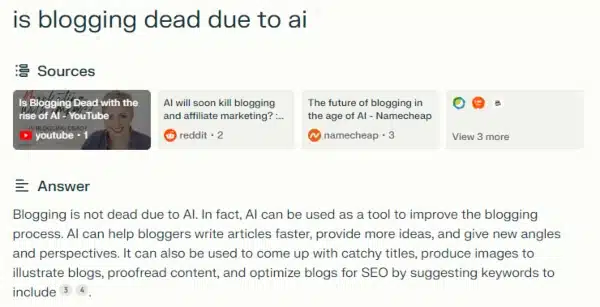
Blogging is not dead due to AI.
In fact, AI can be used as a tool to improve the blogging process.
AI can help bloggers write articles faster, provide more ideas, and give new angles and perspectives.
It can also be used to come up with catchy titles, produce images to illustrate blogs, proofread content, and optimize blogs for SEO by suggesting keywords to include.
While AI can assist with some aspects of blogging, it still cannot produce novel content.
AI can only formulate a guessed opinion based on the opinion of others.
Therefore, the internet still belongs to human content creators today.
People still want the kind of content that only humans can write, including personal examples, storytelling, and emotional resonance.
Moreover, blogs are a fact of life, and it’s difficult to imagine the internet without them.
They are where people get their information, learn about companies and organizations they support, and tell their personal stories.
Blogs are still relevant and important in 2023, and they will continue to be so in the future.
So start blogging. And do not fear AI.
Instead adapt and work along with AI.
Is Blogging Dead Due to AI – FAQs
Still unsure about the the future of blogging? Let’s clear up any questions about AI and blogging.
1. Is blogging dead due to AI?
No, blogging is not dead due to AI. It has evolved and may present new challenges and opportunities for bloggers in the age of AI technology.
2. How does artificial intelligence influence the blogging industry?
AI shapes the future of blogging by helping understand user intent on Google Search, evolving traditional methods, and exploring unknown areas making it a moving target.
3. Can AI replace bloggers?
While AI plays a big role in shaping the blogging world, it can’t fully replace humans as content creators. Especially when it comes to feelings or experiences.
4. What are some challenges that come from using AI in blogging?
Using AI in blogging can lead to impersonal content, potential misinformation, and over-reliance on technology. It may lack the human touch, intuition, and emotional connection that readers seek. As bloggers, you need to edit what AI provides.
5. Are there any benefits for bloggers because of Artificial Intelligence?
Yes! AI can help streamline content creation, offer data-driven insights, and automate repetitive tedious tasks. It can enhance SEO, personalize user experiences, and predict reader preferences, boosting engagement and reach. With your input.
Is Blogging Dead Due to AI?
NO. While the impact of AI on blogging is significant and brings both challenges and opportunities, blogging is not dead due to AI.
It is an evolving landscape that requires bloggers to adapt and embrace new technologies to thrive in the age of AI.
By leveraging the benefits of AI, such as content assistance and data analysis, bloggers can continue to create valuable and engaging content for their audience.
So don’t worry, blogging is here to stay even with the rise of AI technology.
Always focus on blogging the best content for your readers.
You Might Want to Check This Out Too
Disclosure: This post may contain affiliate links, which means I’ll receive a commission if you purchase through my links, at no extra cost to you. Please read full disclosure for more information.
Resources To Grow Your Business With
Pinteresting
Struggling to get traffic from Pinterest? Pinteresting Strategies 2025 by Carly Campbell reveals a manual pinning method that works—even with algorithm changes.
This course walks you through step-by-step strategies to pin effectively, increase engagement, and grow your blog without relying on expensive schedulers.
Carly has used this exact system to bring in 100,000+ page views in just months, and now she’s sharing it with you.
Stop guessing and start seeing real results today!
Bluehost
Bluehost is a great starting point for beginners or bloggers who want to switch to a reliable web hosting service. And it gives you the best bang for your buck - starting at $2.95 a month*.
With the entry-level hosting plan, you'll get a high up-time, reliable customer support, FREE domain name (first year) and 30 day money back guarantee.
You can sign up with Bluehost here.
WPX Hosting
It's a web-hosting service I love using. It specializes in WordPress hosting, and depending on what package you opt for, you can host 5 or more sites on one account. The best bit is - the quick turnaround in support is top notch.
For bloggers who have an established blog, this is a fantastic option.
You can learn more about this service here.
Aweber
Building an email list of a growing audience is essential for the longevity of any business. This autoresponder service is easy to use, and it is a great starting point for someone looking to kickstart their email campaign.

Hi, I’m Jason Ou (surname aka, Oh). I am a Solopreneur and Blogger. My mission is to help fellow entrepreneurs (like you) to profit from their passion online. Let’s connect on Facebook now.